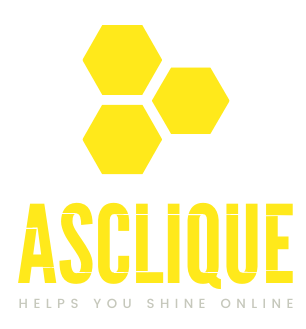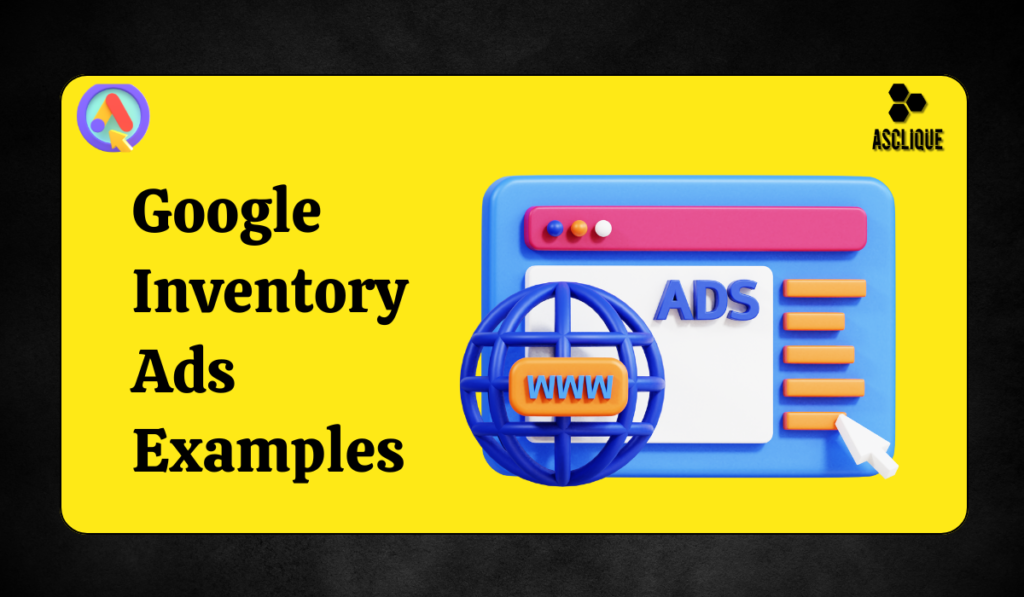Google Inventory Ads are a wonderful tool for any kind of ecommerce business. These ads will project dynamic, relevant products to searchers on Google when looking up a specific item; hence, they allow retailers to market their entire stock over the internet in highly targeted ways. For instance, a Google Inventory Ads examples could showcase a specific clothing item to users searching for similar products. Whether you have a shop selling clothes, sell furniture, or deal in automobiles, Google Inventory Ads will add significant exposure and sales to your store.
But in this article, we will walk you through Google Inventory Ads work, examples, explain the benefits involved, and provide a step-by-step guide on how to set up such Google inventory ads using real-world examples from various industries.
How Google Inventory Ads Work
Google Inventory Ads automatically pull information from your product feed, which you manage in the Merchant Center. They then display relevant product ads across Google Search and other Google platforms. These ads are created using the product details you provide, like the title, description, images, and price.
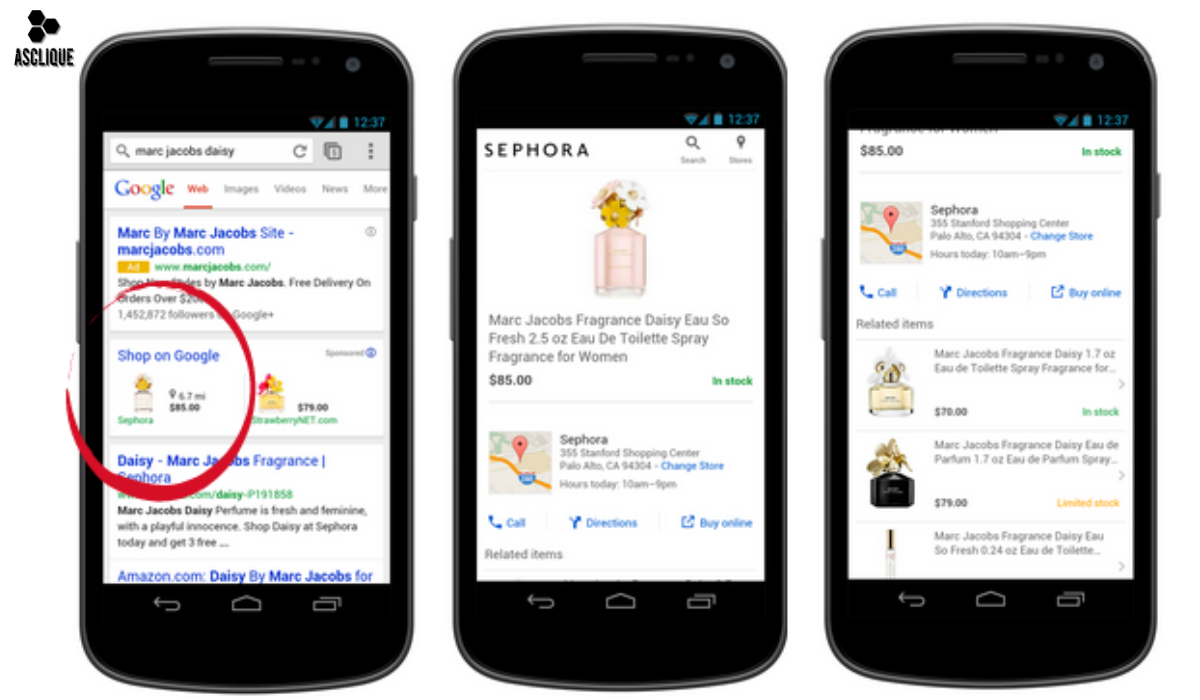
When a user conducts a search in one of your user areas and the search term matches one of your products, Google will use the data within your feed to create and serve an ad. For example, if someone searched for “women’s black leather boots,” Google would serve up an ad for the most relevant item in your inventory-complete with pricing, availability, and product image.
These types of ads can be served in a variety of formats, including:
Google Search Results (Shopping and Search results)
Google Display Network (products served up on other websites)
YouTube Ads (products appearing in relevant video content)
For merchant with a physical store, Google Inventory Ads also provides for Local Inventory Ads, allowing users to check availability in-store for seamless online and offline transactions.
Benefits of Google Inventory Ads
There are several key benefits that make Google Inventory Ads powerful for businesses:
- Dynamic and Automated
Google Inventory Ads automatically create relevant ads based on the products in your inventory. This automates saving time, as businesses don’t need to create individual ads for each product. In addition, the ads remain updated with real-time information in terms of price, availability, and promotions.
- Most Relevant Ads
Google uses the search intent of users for delivering the most relevant ads to them. Since such ads are directly related to such specific searches like “buy red sneakers online, ” they are more likely to click or convert as they meet user needs accordingly.
- Broader Reaching
Having Google Inventory Ads, your products will then be featured across Google Search, YouTube, and the Google Display Network. This is a higher probability of having more viewers when it comes to seeing your products.
- Real-time Inventory Updates
The product inventory is refreshed in real-time, so only available products appear to the users. Chances for a bad customer experience – when a click on an ad results in an out-of-stock product- are minimized.
- Value for Money
Of course, Google Inventory Ads is a pay per click, which means you pay only for a click that is saving you money on getting traffic through your product pages.
- Advanced Targeting
Target your specific audiences using Google’s data – age, location, interests and purchase intent – and also adjust bids to focus on your most high-performing product categories or seasonal items.
Setting Up Google Inventory Ads Step-by-Step Guide
Step I: Set up Google Merchant Account
Create a GMC account. This will let you get management and upload your product inventory.
- Go to merchants.google.com and sign up for Google Merchant Center.
- Enter your business information, which includes your website URL.
- Verify and claim your website by Google Search Console.
- Configure shipping and tax settings according to your business requirements.
Industry Example (Fashion):
For an apparels store, the attributes of a product like the type, color, size, and material would be included in the product feed- “Blue Denim Jeans”, Size 32 to ensure the ads relevant.
Step II: Create and Optimize Your Product Feed
Your product feed is actually the building block for Google Inventory Ads. It basically comprises all your information about your products, including name, price, description, availability, and even image URLs.
- Add the feed manually in CSV, XML format or get it automatically through your ecommerce platform (Shopify, WooCommerce, etc.)
- Ensure that all the required fields of data are filled as accurately as possible with ID, title, description, price, condition-new/used-, and availability
- Optimize titles and descriptions with as many relevant search words as possible. Improved structured data ends up in better ad performance
Furniture Industry(Furniture)
In a nutshell, the following illustrates ways of enhancing ad relevance with specific descriptions that a furniture store would employ in its product feed such as “Leather Recliner Sofa, Brown, 3-Seater” to meet the demand of a customer looking for living room furniture.
Step III: Link Google Merchant Center to Google Ads
Connect your Google Merchant Center account to your Google Ads account to start running campaigns.
- Go to Google Ads and click on Settings > Linked Accounts.
- Choose Google Merchant Center and link your account.
- Both accounts accept the connection request.
Step IV: Create your Google Shopping Campaign
Next, you need to create your Shopping campaign that shows you in real time dynamic inventory.
- In Google Ads click the + New Campaign .
- Choose your campaign goal: Sales or Leads.
- Select Shopping as the campaign type.
- Connect your Merchant Center account and select where you sell.
- Assign a name to your campaign, plus your daily budget and one of the available bidding strategies, like Maximize Clicks or Target ROAS.
Industry Example (Automotive):
An auto dealer can set up a Shopping campaign to promote vehicles depending on criteria such as model, year, mileage, and price. For example, ads may be showing “2023 Toyota Corolla, Low Mileage, $20,000.”
Step V: Segment Product Groups
In Google Shopping campaigns, you can segment your inventory into Product Groups so that you can set different bids for the same product depending on categories.
- Click on Product Groups in your campaign.
- Categorize groups by brand, category, price range, or even customized labels.
- Configure bids for all groups, by performance. In the converting groups you may need to raise a bit.
- Industry Example (Fashion)
Fashion apparel house
Apparel house may categorize clothes into New Arrivals, “Men Footwear”,” Accessories”. Now, you’d want to pay more for New Arrivals when holidays are near .
Step VI: Enable local inventory ads (Optional)
If you have physical stores, you can let LIA be displayed to local customers when a product is in stock at their local store.
- Go to Growth > Manage programs, and then to Local Inventory Ads in Google Merchant Center.
- Submit a local product inventory feed with available in-store stock information.
- Associate your Google My Business account for optimum store location data.
Industry Example (Furniture):
For a furniture retailer, let enabling Local Inventory Ads help customers see when items like “sofas or dining tables” are available in neighboring stores, encouraging foot traffic.
Step VII: Monitor and Optimize Your Campaign
Now that your ads are live, it’s time to monitor their performance and adjust.
- In Google Ads navigate to Campaigns and you can view key metrics including clicks, impressions, and conversions.
- Adjust bids of higher-performing product groups, reduce bids for low-performing product groups.
- Apply Search Query Reports to review the search terms related to your ads and optimize improve product title and description.
- Apply Smart Shopping campaigns for auto-bidding, ad placement and focus on targets through machine learning.
Industry Example: The Automotive Industry
If the automobile dealership determines that SUVs are achieving more success as compared to sedans, then it can offer more budget and raise the bids for SUV-related product groups to make more revenue.
Getting the Best from Google Inventory Ads
Here are some of the top tips for making the most of your Google Inventory Ads:
Keep Your Product Feed Current: To avoid dishing out irrelevant information, ensure to maintain your product feed in real-time stock levels, price, and promotions.
Test Different Versions of Ad Copy and Images: Test different variations of product description and images across your ads to identify which version will bring you the highest clicks and conversion.
Use Remarketing: Make use of dynamic remarketing ads that will target users that already saw your website and show them items viewed or similar ones.
Optimize for Mobile: Make sure your feed as well as adverts are mobile-friendly, since most of these searches are done from mobile phones.
Conclusion
Google Inventory Ads help the business to dynamically promote their merchandise and reach a very targeted audience. From fashion to furniture and automotive, these ads can really assist in the full management and promotion of your entire inventory with minimal manual efforts. Follow the steps given here, incorporating the benefits of automation, relevance, and wide reach, and you are sure to get your share of traffic, sales boost, and being ahead in the market.