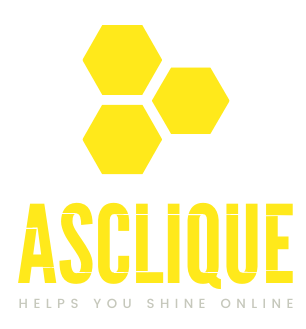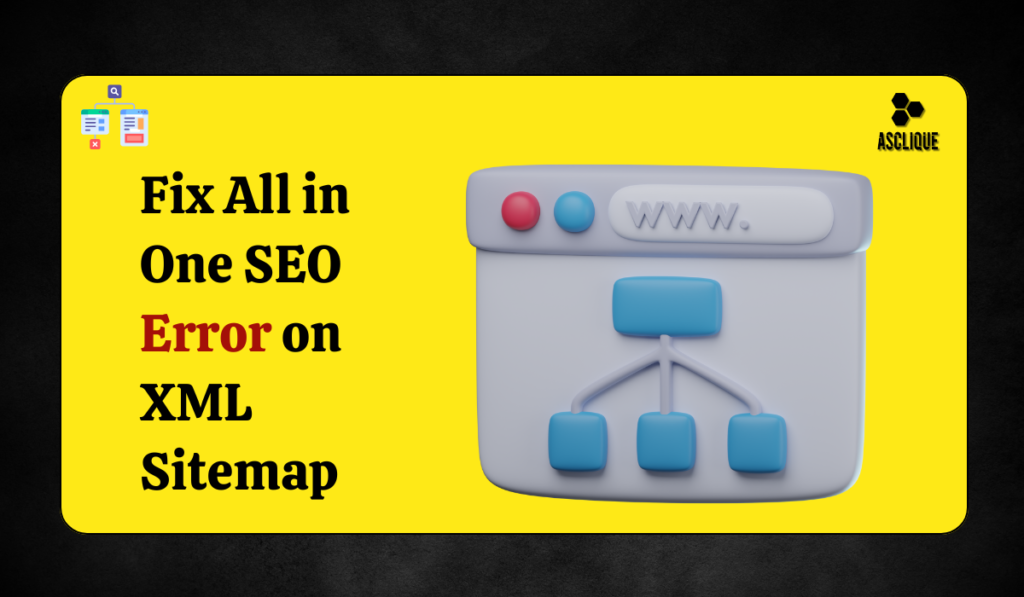An XML sitemap is a tool, for SEO that aids search engines in navigating and indexing your website efficiently. Using the All in One SEO (AIOSEO) plugin to create a sitemap may seem straightforward at glance; however errors like the all in one SEO error on XML sitemap can occur due to configuration mistakes and conflicts, with plugins or server issues.
Common symptoms of all in one error on XML sitemap are:
- Sitemap URLs are showing a 404 error.
- Blank pages instead of the sitemap content.
- Invalid malformed XML files not validating.
- Search engines could not fetch the sitemap.
Here is a Step-by-Step guide on diagnosing and fixing all in one SEO error on XML sitemap.
All in One SEO Sitemap Settings.
First off in fixing the all in one SEO error on the XML sitemap is to check whether the sitemap settings are properly set.
1. Navigate to All in One SEO > Sitemaps in the WordPress dashboard.
2. Ensure that the Enable Sitemap toggle is turned on.
3. Examine sitemap settings:
- General Sitemap: Check primary content types such as posts and pages are enabled .
- Advanced Settings: Check for restricted post types, categories, or tags. Customize according to your requirements to add all required content.
4. Save your changes and reload the sitemap URL, https://yourwebsite.com/sitemap.xml for example.
If the above steps do not resolve the all in one SEO error on XML sitemap, move on.
Correct Permalinks Issues
Permalink issues are a common cause of errors. An all in one SEO error on XML sitemap can be caused by incorrectly configured permalinks:
- Open WordPress dashboard and navigate to Settings > Permalinks.
- Click Save Changes without changing any existing setting. This will refresh WordPress rewrite rules, potentially fixing any 404 errors involving sitemaps.
- Test the sitemap URL to determine if the issue is resolved.
If this solves the all in one SEO error on XML sitemap, it was probably due to temporary rewrite rule conflicts.
Clear Cache and CDN Settings
Caching plugins and Content Delivery Networks (CDNs) could be rendering outdated versions of your sitemap that cause an all in one SEO error on XML sitemap:
- Clear WordPress Cache: Utilize caching plugins like WP Super Cache or W3 Total Cache to clear the cache.
- Purge Server Cache: If your hosting provider offers server-side caching (e.g., NGINX or Varnish), clear it via your hosting dashboard.
- Purge CDN Cache: In case of services like Cloudflare, purge the CDN cache to make sure that your sitemap is updated with the latest information.
After purging the caches, reload the URL of the sitemap to confirm if the all in one SEO error on XML sitemap is over
Identify Conflict in Plugins and Themes
Plugin or theme conflicts are another very common source of causing an all in one SEO error on XML sitemap:
1. Disable All Plugins Except AIOSEO:
- Go to Plugins > Installed Plugins.
- Disable all other plugins leaving AIOSEO enabled and check the sitemap.
2. Switch to a default theme:
- Use a default WordPress theme like Twenty Twenty-Three
- Test the functionality of the sitemap
3. Re-enable the disabled plugins step by step change to your theme and try the sitemap after each step to determine which one is causing the conflict.
If a conflict is the reason for an all in one error on sitemap, contact the plugin or theme developer for assistance or search for an alternative one.
Solution to Server-Side Error
Server-side misconfigurations cause an all in one SEO error on XML sitemap. Here’s how to resolve these:
PHP Memory Limit:
1. Increase your PHP memory limit in the wp-config.php file:
- define(‘WP_MEMORY_LIMIT’, ‘256M’);
You can also ask your hosting provider to increase the limit.
2. Check PHP Version:
- Make sure your server has PHP 7.4 or above, since the oldest versions of PHP may sometimes cause issues with plugins.
3. Check .htaccess Rules:
- Open your site’s .htaccess file and inspect for rewrite rules that could conflict with the sitemap.
- A typical WordPress .htaccess file looks like this:
# BEGIN WordPress
<IfModule mod_rewrite.c>
RewriteEngine On
RewriteBase /
RewriteRule ^index\.php$ – [L]
RewriteCond %{REQUEST_FILENAME} !-f
RewriteCond %{REQUEST_FILENAME} !-d
RewriteRule. /index.php [L]</IfModule>
Correct or replace the file if needed and test the sitemap.
Check the Sitemap
While your sitemap looks fine, it may still have some errors. To eliminate an all in one SEO error on your XML sitemap, check if the file is valid:
1.Use XML Sitemap Validator.
2. Insert your sitemap URL and look for the following errors:
- Broken links
- Incorrect URLs
- Malformed XML tags
3. Update the same in AIOSEO settings or by updating the problem content
Update or Reinstall the Plugin
An outdated AIOSEO plugin can cause the all in one SEO error on XML sitemap. Follow these steps:
1. Update the plugin via Plugins > Installed Plugins.
2. If updating doesn’t fix the issue:
- Deactivate and delete the plugin.
- Reinstall the latest version from the WordPress repository.
3. Reconfigure your sitemap settings to resolve the all in one SEO error on XML sitemap.
Resubmit the Sitemap to Search Engines
After fixing the all SEO error on XML sitemap, resubmit the sitemap to search engines:
Google Search Console:
- Navigate to Index > Sitemaps.
- Remove the old sitemap URL and add the updated one.
Bing Webmaster Tools:
- Access the Sitemaps section and resubmit the sitemap.
This ensures search engines work with the most updated version of your sitemap.
Advanced Troubleshooting
If the issue persists:
1. Check for Debug Logs:
Under WordPress, turn debug on by adding the below code snippet to your wp-config.php file:
- define(‘WP_DEBUG’, true);
- define(‘WP_DEBUG_LOG’, true);
2. Scanning the debug.log file in the wp-content directory for errors.
3. Contact your hosting service and ensure that there is no server-side block on your sitemap.
Monitor Sitemap Health
Monitor your sitemap: after fixing the all issue on an XML sitemap
- Test the sitemap URL from time to time to ensure it is not loaded inaccurately.
- Tools like Screaming Frog will help check the sitemap for structural errors
- Check Google Search Console to see if there are crawl errors
Conclusion
All in one SEO error on sitemap can cause your website’s disturbance in SEO but with systematic troubleshooting you can solve this problem. With adjustments to the plugin settings, fixing the permalink conflict, and validation of sitemap, search engines can crawl your site properly.
Expending time in resolving the SEO error on XML sitemap will increase the visibility of your site and your ranking in search. If difficulties still remain, ask help from AIOSEO or WordPress experts.