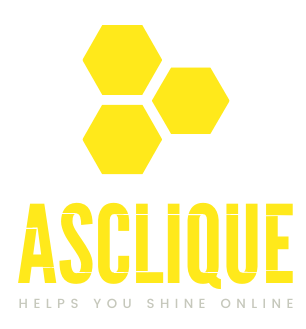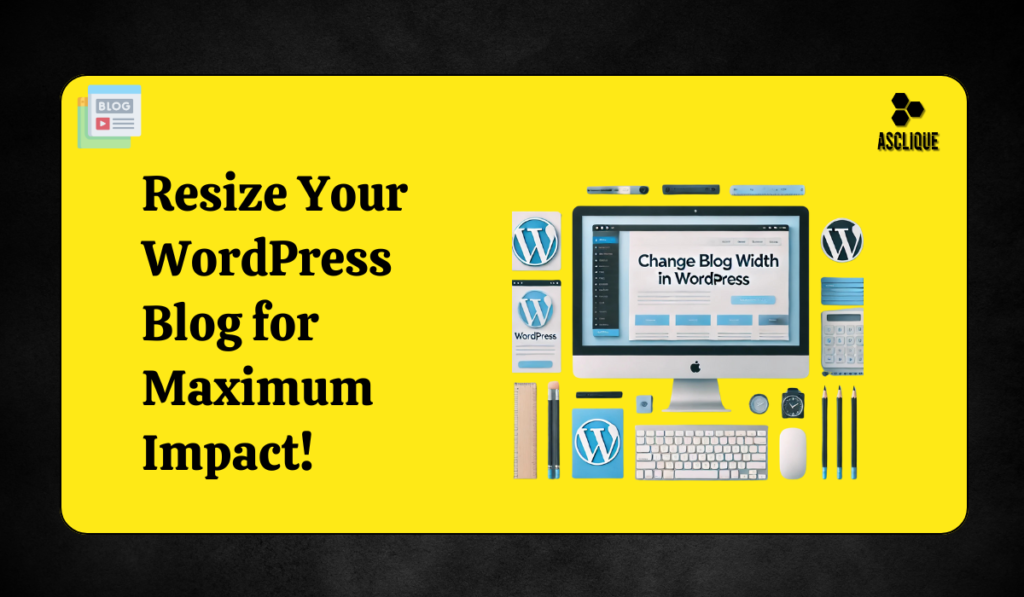One common adjustment when customizing your WordPress blog is to change the width of your blog layout. You can adjust it so that it is wider for easier content area presentation and better image viewing, or adjust it to be narrower for better readability. Change the width of blog in WordPress for an enhanced user experience. In this article, we’ll cover several methods for changing the width of your blog in WordPress, from using theme options to custom CSS and advanced techniques.
Change Blog Width Using WordPress Customizer
Most WordPress themes will include options that change the widths of your blog layout without requiring you to touch any code. This is the most user-friendly and hence this is always a great place to begin when you need to change the width of a blog in WordPress.
Steps:
1. Access the WordPress Dashboard:
- Login to the WordPress admin area.
2. Navigate to Appearance > Customize:
- Left-hand sidebar: Appearance > Customize. WordPress Theme Customizer will open.
3. Locate Layout Settings:
- You may find it an option called Layout or Design, depending upon your theme. For the themes that allow customizing layout, here you will be able to adjust the width of blog in WordPress.
4. Change the Content Width:
- Look for an option like Content Width, Site Width, or Layout Settings. In some cases, you can set the width in pixels, for example 1200px, or there might be a slider that lets you change the width.
5. Save Your Changes:
- When done, just click Publish or Save to apply the new width to your blog
Example:
If your theme allows you to adjust the width, you can change the content width so that your content is wider for larger images or more compact and clean for narrow layouts. Some themes may also have a setting to alter the width of the sidebar, in case you use a sidebar.
Customizing the Width of Blog with Custom CSS in WordPress
In case your WordPress theme has no inherent features to modify its layout, or in case you just want to have full control of your design, you could utilize custom CSS to alter the width of your blog in WordPress. This will allow you the control you need over the exact appearance of your blog, too.
Steps:
1. Go to Appearance > Customize:
-
- From your WordPress dashboard, navigate to Appearance > Customize.
2. Open the Additional CSS Section:
3. Add Custom CSS:
- To change the width of blog in WordPress, you can add custom CSS like this:
.site-content {
max-width: 1200px; /* Adjust to your preferred width */
margin: 0 auto; /* Centers the content */
}
- This will set the maximum width of the blog content to 1200px and center it on the page.
4. Save and Publish:
-
- After adding the CSS, click Publish to apply the changes to your blog.
Other CSS Modifications:
For a Full-Width Layout: If you want a full-width blog layout without sidebars, you can add:
.content-area {
width: 100%;
}
.sidebar {
display: none; /* Removes sidebar */
}
- This CSS code removes the sidebar and makes the content area span the entire width of the screen.
For Sidebar Adjustments: If you need to adjust the sidebar width, you can use CSS like this:
.sidebar {
width: 300px; /* Adjust the width of the sidebar */
}
Altering the Width of Blog Using a Page Builder in WordPress
You can easily alter the width of blog in WordPress using a page builder, for example, Elementor or WPBakery for individual posts or pages. Page builders offer you more flexibility and customization options than the default WordPress editor.
Elementor Example
1. Editing the Page Using Elementor:
2. Click on a Section:
- Click the box with your blog.
3. Layout:
- Left Column Click on Layout.
- Select from the dropdown under Content Width either Boxed (which fills in a set width) or Full Width (across the entire monitor width). You can even input a Custom Width in pixels.
4. Save Changes:
- Once you’ve made all of your changes, click Update.
WPBakery Example:
1. Edit the Page/Post with WPBakery:
- Open your page or post in WPBakery.
2. Select the Row:
- Click to edit the Row or Container element.
3. Width:
- Under Design Options, change the width of the row or container.
4. Save and Update
- When you are happy, save your changes and update to apply your new layout.
Advanced Methods: Change Blog Width in WordPress Theme
For advanced users, you can code your WordPress theme and modify the CSS or PHP files for more fine-grained adjustments to the width of your blog layout.
1. Editing the CSS File
- Appearance > Theme Editor:
- In the WordPress dashboard navigate to Appearance > Theme Editor.
2. Locate the style.css file:
- Within the theme editor find your style.css file. You edit this file so that you can modify the CSS.
3. Modify the CSS:
Add or modify CSS code relevant to the content width. A simple example would be something like this:
.site-content {
width: 100%; /* Makes content take the full width */
}
4. Save Your Changes:
- After editing the file, click Update File to save your changes.
Editing the Template Files:
1. Locate the Template Files:
- In the Theme Editor, find files like index.php, page.php, or single.php. These files control how your content is displayed on the page.
2. Modify the Layout Code:
- In the template files, search for the HTML structure responsible for the layout and change classes or IDs that you would use to set up the width. You will have to change the divs that control the look of content or sidebar layouts.
3. Save Changes:
- Once you are done with the changes, click Update File to apply the changes.
Using a Child Theme to Alter the Blog’s Width in WordPress
If you need to change the width of your blog and you prefer that your changes not be overridden by an update to the theme, you should use a child theme.
1. Create a Child Theme
-
- You can create a child theme manually or by using a plugin like Child Theme Configurator.
2. Add Custom CSS or PHP Adjustments
- In your child theme’s style.css file, input the required code in there that would affect the width of your blog.
3. Activate Child Theme
- Go to Appearance > Themes and activate your newly registered child theme.
Also read: https://www.asclique.com/blog/ceros-pages-vs-wordpress/
Conclusion
Changing the width of your blog in WordPress can change the look and feel of it in so many ways. Whether it’s built-in theme options, custom CSS, page builder, or a direct modification of theme files, there are multiple ways to change the width of blog in WordPress. For an easy solution, start with the WordPress Customizer for anything more sophisticated would be custom CSS or a page builder like Elementor or WPBakery. Advanced users can tweak the CSS and PHP files of the theme for maximum flexibility.
By following these steps, you’ll ensure that your blog has a perfect width that suits your design needs.