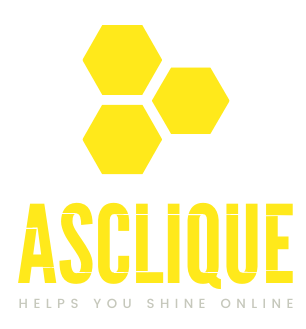A search feature is an important aspect of any website, but particularly for content-heavy sites such as blogs. When your WordPress site contains many blog posts, adding a search to wordpress blog archive page will allow users to look and filter their content efficiently. With the search bar placed on the WordPress blog archive page, searching visitors can come to the very articles they were looking for that day without looking through hundreds manually.
This post discusses just a few ways of how to adding a search to wordpress blog archive page, namely by making use of built-in features, plugins, shortcodes, and custom coding approaches.
Why Add a Search Bar to the Blog Archive Page?
Before diving into the implementation methods, let’s discuss why adding a search to wordpress blog archive page is important:
- Enhanced User Experience: Visitors can locate relevant posts quickly, improving navigation and engagement.
- Higher Retention Rates: A good search function can keep users on your site longer.
- Better Content Discovery: Users can discover older posts that might not be visible on the first few pages.
- SEO Advantages: Internal search results have the effect of keeping visitors engaged with relevant content.
Let’s look into a few methods to put a search function on your blog archive page.
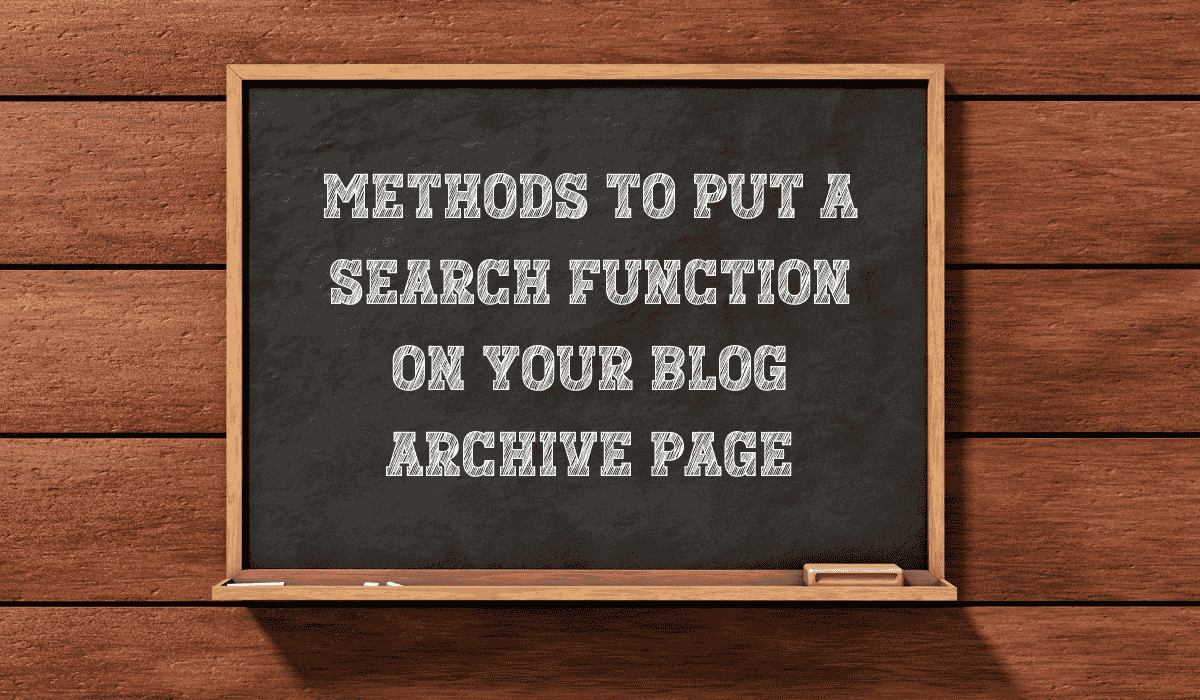
Method 1: Using the Built-in WordPress Search Widget
If you desire to add a search box on your WordPress blog archive page in a hassle-free and rather quick way, the easiest method is by using the search widget provided by WordPress. There’s no coding whatsoever involved in doing this, and it would work well with almost any theme.
How to Add a Search Widget
- Log in to your WordPress Dashboard.
- Navigate to Appearance > Widgets.
- Locate the Search Widget on the list of available widgets.
- Drag the widget to Sidebar, Header, or Footer area.
- Save the settings, and the search bar will be instantly visible on your blog archive page.
Advantages:
- Setup is super quick and easy.
- No need to know coding.
- Works well with most of the WordPress themes.
Disadvantages:
- Only minimal customizing capabilities.
- Advanced filtering and sorting not available.
Perfect for those new bloggers needing just a little basic search without using any more additional plugins or having to do modifications in codes.
Method 2: Adding Search With a Shortcode
In case you would love to have the simplest way and yet so versatile in the manner of adding the search bar into your WordPress blog archive page, then adding via shortcode will serve you better. This will put the search form exactly where you want it instead of widgets and plugins.
Add Search with a Shortcode.
- Open up your WordPress Dashboard by navigating through to Appearance > Theme File Editor.
- Locate the archive.php file and open it for editing.
- Find the part of the template where you wish to display the search bar.
- Add the following PHP code there:
<?php echo get_search_form();?>
- Save the file, and a search bar should now be appearing on the archive page.
Advantages:
- Light, easy to apply.
- Compatible with almost all WordPress themes.
Disadvantages:
- Needs knowledge of basic programming.
- No filtering and sorting possibilities more advanced.
This is best suited for users who require a simple, customizable search bar without installing any additional plugins.
Method 3: Usage of WordPress Plugin
In case you would like your blog archive page to include more advanced search functions, the best way to do so is by using a WordPress search plugin. Such tools ensure custom filtering and better AJAX search, as well as improving the search results beyond the basic WordPress search.
Best WordPress Plugins for Search:
Relevanssi
- It offers a robustly customizable experience for the search
- Indexes its post content, comments, tags, and categories
- It supports fuzzy searching as well as partial keyword matching
Ivory Search
- Allows the creation of multiple custom search forms
- Filters search results based on categories, post types, and metadata
- Supports AJAX for real-time search results
WP Extended Search
- Enhances the default WordPress search functionality.
- Supports custom post types, taxonomies, and metadata.
- Allows weight-based search ranking for more relevant results.
Steps to Install and Use a Plugin:
- Navigate to Plugins > Add New in your WordPress dashboard.
- Find your favorite search plugins, such as Relevanssi, Ivory Search, or WP Extended Search.
- Click Install Now then Activate.
- Set up the plugin’s options according to your needs.
- Use the plugin’s shortcode or widget in your archive page to display the search bar.
Advantages:
- Advanced Filtering Options; Very Powerful Searching.
- It is very easy to set up; little effort is required.
Disadvantages:
- Can be slow for a website if not properly optimized
- Some power features are in premium.
This methodology is most suited for web sites that require strong search capabilities beyond the WordPress system.
Method 4: Adding a Custom Search Form with Code
This method is most flexible for developers or users comfortable with coding. Unlike widgets and plugins, adding a custom search form will provide full control over the design and functionality of your search bar on your WordPress blog archive page.
Steps to Add a Custom Search Form:
- Open the functions.php file of your active theme.
- Add the following function to create a custom search form:
function custom_archive_search() {
?>
<form role=”search” method=”get” class=”search-form” action=”<?php echo home_url( ‘/’ ); ?>”>
<input type=”search” class=”search-field” placeholder=”Search blog.” value=”<?php echo get_search_query(); ?>” name=”s”>
<button type=”submit”>Search</button>
</form>
<?php
}
add_action(‘wp_head’, ‘custom_archive_search’);
- Save the file.
- Open the archive.php file and insert the following code where you want the search bar to appear:
<?php custom_archive_search(); ?>
Save your changes and refresh your blog’s archive page to see the search form in action.
Advantages:
- Fully customizable design and functionality
- No need for extra plugins
Disadvantages:
- Requires a basic understanding of PHP
- Wrong implementation can even break the functionality of the site
This is a good method for light and optimized, tailored search solutions that do not require one to rely on third-party tools.
Best Practices Search Function
To improve the search functionality experience for your WordPress blog archive page, follow these best practices:
- Activate AJAX Search – AJAX-based search results with the real-time suggestions of your keyword will result in no page reloads. Most plugins, as provided by Ivory Search, are compatible.
- Enable Search Tracking – Track user search queries using Google Analytics or a plugin like SearchWP to understand what visitors are looking for and optimize your content accordingly.
- Optimize Search Performance – Improve search speed by enabling caching, limiting search indexing to relevant post types, and excluding unnecessary content like media files or pages.
- Ensure Mobile-Friendliness – Use responsive search boxes that work just as well across all screen sizes, giving you a smooth user experience.
- Style the Search Box – Apply styles to your search box with the help of CSS to give your search bar that nice and fresh look which harmonizes well with your theme.
By doing this, you create a friendly user experience for effective searching and ensure engagement with high content discoverability.
Conclusion
Adding a search to wordpress blog archive page is important for improving user navigation and content discoverability. Whether you choose a simple widget, shortcode, plugin, or a custom-coded solution, each method has its advantages and limitations.
The easiest way to get started is through the use of a widget or plugin, and developers can prefer custom coding for more control. In any case, optimizing the search experience means visitors will remain engaged and easily find relevant content.
By using this guide, you can optimize your WordPress blog archive page with powerful and effective search functionality to make your website more user-friendly and interactive.
FAQ’s
How do I put a search bar on my WordPress blog archive page without using a plugin?
You can use the native WordPress search widget by navigating to Appearance > Widgets, dragging the Search widget to your sidebar or footer. Alternatively, you can add a search form manually using <?php echo get_search_form();?> in your archive.php file.
Which is the best plugin for improving WordPress search functionality?
Some of the best plugins to enhance search on WordPress are Relevanssi (customized search results), Ivory Search (multiple custom search forms), and WP Extended Search (advanced filtering and ranking).
How do I include a live search (AJAX) feature in my WordPress archive page?
Yes, you can add AJAX search using plugins like Ivory Search or Ajax Search Lite, which give real-time search suggestions without having to refresh the page.
How can I style my search bar according to my theme?
You could use CSS for changing the search bar’s width, colors and borders. Go to Appearance > Customize > Additional CSS in your theme and add styles there.
Is a search bar going to weigh down my site?
A search bar will not slow down your site if it is optimized correctly. However, heavy search plugins without caching or limiting search indexing can affect performance. Consider lightweight plugins and database optimizations.