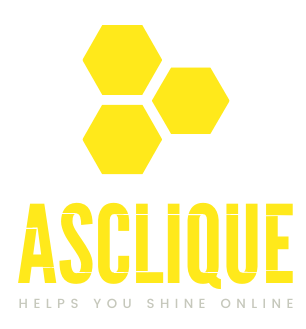ChatGPT is one of the extensively used applications for content of all types, including PDFs. Some users, however, face a “ChatGPT unknown error when uploading PDF” file. This can become frustrating, especially when it is a pressing project. In this article, we will discuss some possible underlying reasons for the said problem, along with a step-by-step guide to help users successfully bypass it.
Common Reasons for the “Unknown Error” in ChatGPT PDF Uploads
Publishing PDFs to ChatGPT is generally uncomplicated but can, on some occasions, be accompanied by an “Unknown Error” without clear reasons. Various reasons lead to this problem, from the size limit of files to issues related to systems. Knowing these reasons can guide users in fixing the problem effectively.
File Size Limitations
ChatGPT has file size limits on published files, and going over this limit may lead to errors.
- Large PDFs that contain high-resolution images and embedded fonts increase file size.
- An error message may not be displayed by the system, instead of displaying an unclear “Unknown Error.”
- Compressing images or eliminating unnecessary items can reduce file size and solve the problem.
File Format Problems
All PDFs are not built in the same fashion, and some formats might lead to processing errors.
- PDFs with intricate encoding, encryption, or non-standard formatting might not be compatible.
- Special fonts, interactive content, or forms may not be supported.
- Encrypted or password-protected PDFs lock out access, resulting in upload failures.
Temporary Server Problems
ChatGPT runs on cloud servers that may suffer from occasional glitches.
- Heavy traffic loads may cause slowdowns or block file processing.
- Scheduled maintenance or unforeseen technical problems may affect uploads.
- These problems are typically temporary, so attempting again later may work.
Internet Connection Issues
A reliable internet connection is essential to ensure successful uploads.
- Unstable or slow connections may cause interruption of the uploading process.
- Wi-Fi signals with low strength or network overload may be responsible for failures.
- VPNs or proxy servers may, at times, interfere with the transfer of files.
Browser Compatibility Problems
All web browsers do not support file uploads equally.
- Dated browsers or browsers with low settings may have difficulty supporting the features of ChatGPT.
- Some browser add-ons may cause conflicts with the uploading of files.
- Clearing cache and cookies or switching to a different browser may resolve the issue.
ChatGPT Account Limits
Account-level restrictions may cause file uploads to fail.
- Free account users might have more limited upload limits than premium users.
- Authentication failures, expired sessions, or unverified accounts might lead to failures.
- Account settings should be checked, or a paid plan might need to be purchased.
Damaged PDF Files
A damaged file could include missing or corrupted data that makes it impossible for ChatGPT to process.
- Failed downloads or file transfer failures can result in damage.
- Software crashes during creation or saving the PDF can cause inconsistencies.
- Re-opening and re-saving the file using a PDF editor could be a solution.
ChatGPT System Updates or Bugs
OpenAI updates ChatGPT continuously, which can sometimes cause unintended problems.
- System updates can have an impact on file upload functionality.
- Bugs have a propensity to cause random behavior, such as a misunderstanding of correct PDFs as incompatible ones.
- If many users have a similar problem, then it could be a temporary bug OpenAI has to resolve.
Embedded Content and Complex Elements
Certain PDFs have content that might not be supported entirely by ChatGPT.
- Hyperlinks, high-resolution images, or vector graphics could lead to processing problems.
- PDFs of scanned documents have text in image format, which makes it tough to extract.
- Multiple layers of complex formatting or annotating can give rise to errors.
How to Resolve the “Unknown Error” When Uploading PDFs to ChatGPT
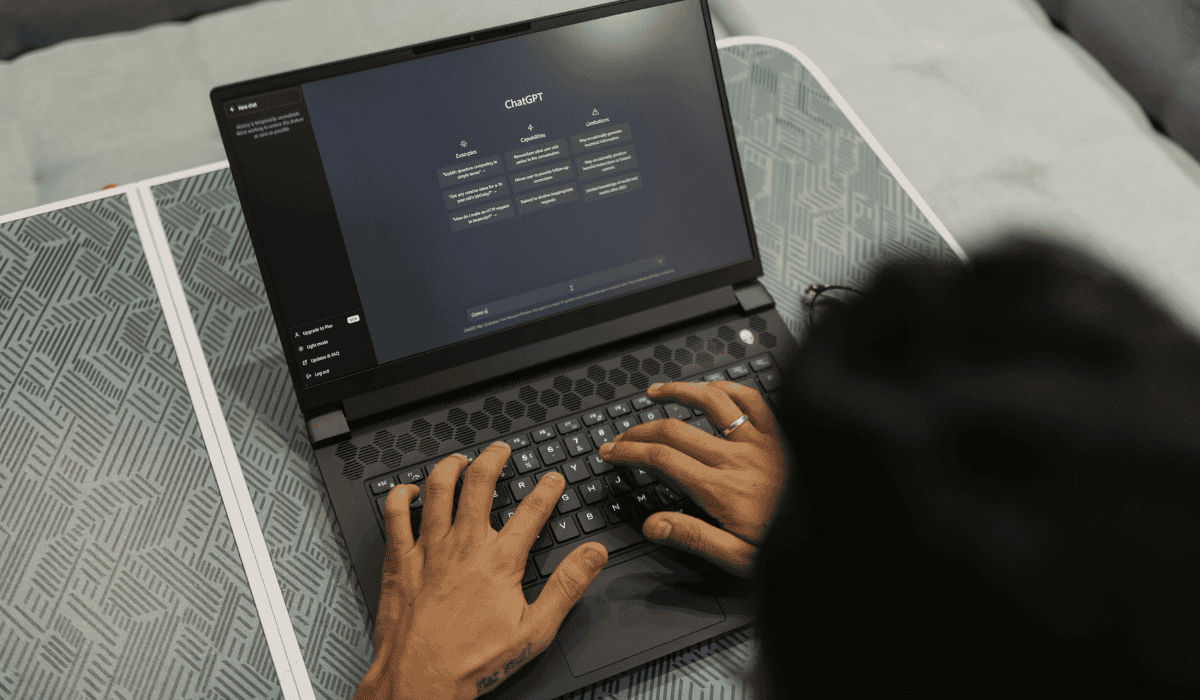
Now that we’ve identified the potential causes, let’s explore practical solutions to fix this issue.
Check the File Size
One major reason for the “Unknown Error” is exceeding the file size limit imposed on ChatGPT. If your PDF is really huge, the application cannot accept it.
- Before uploading, check the file size.
- If the file is too large, compress it using online tools such as Adobe Acrobat, Smallpdf, or ILovePDF.
- If compression is not an option, try to split the document into parts and upload each one separately.
Check the File Format and Integrity
Sometimes a PDF file is broken or has some inappropriate formatting that ChatGPT cannot handle. Open the file with a PDF reader application (like Adobe Acrobat or Preview) to check for errors.
- Try re-saving it using the “Print to PDF” option or save it from a different application.
- If that didn’t work, save-to-upload the PDF from any other file format like .docx or .txt.
Try Another Browser
Some browsers do not support a file upload on ChatGPT at all, giving up some random errors.
- If you are working on an older browser, switch to an updated one like Google Chrome, Mozilla Firefox, or Microsoft Edge.
- Then clear browsing cookies and cache to get rid of any possible conflict before uploading again.
- If that does not help, try working incognito/private or even a different browser.
Restart Your Internet Connection
Slow or unreliable Internet with intermittent connectivity can interrupt the upload process, causing errors.
- Run a speed test for investigating connectivity issues.
- Try restarting the modem or router and then attempt again.
- Try disabling the VPN or proxy temporarily to see if this solves the issue.
- Consider switching to an alternative network, such as mobile data instead of Wi-Fi.
Check OpenAI’s Server Status
There are times when it is not your fault; rather, the problem resides with OpenAI’s servers.
- Check whether a server is down via OpenAI’s status page.
- If the server’s down, wait for a while and retry the upload.
Re-login to Your ChatGPT Account
In some cases, uploading failures are caused by session authorization problems.
- Sign out of ChatGPT and then sign back in.
- Try using another account, if you can, to see if the problem persists.
Convert the PDF to a Different Format
If ChatGPT is just not able to deal with your PDF, maybe try converting it to a different format.
- Convert the file to plain text (.txt) or Word (.docx) using any online available tools.
- Copying and pasting the text manually onto ChatGPT would be the last option to consider.
Update ChatGPT or Use A Different Device
Updates are essential to avoid software glitches that will give arbitrary errors.
- If you have a standalone application, you should make sure ChatGPT is up to date.
- Use ChatGPT on another device (phone, tablet, or another computer).
Contact OpenAI Support
If these measures do not solve the problem, the next step would be to reach out to OpenAI Support.
- Suggest the error message received, file size, and the steps you have previously tried.
- Visit OpenAI Help Center or support for further assistance.
Preventing Future PDF Upload Errors
To prevent similar issues from arising in the future, adhere to these best practices:
- Regularly update your browser and ChatGPT application to ensure compatibility.
- Use a stable internet connection when working with file uploads.
- Keep your PDF files optimized by avoiding unnecessary large images or embedded media.
- Periodically check OpenAI’s documentation for updates on file upload limitations and best practices.
Conclusion
The “Unknown Error” has many reasons; file sizes, file formats, server problems, or browser compatibility. The method for detecting and fixing that specific issue is given in this article. If the issue persists, it is best to contact OpenAI support.
Ensuring the file is stored correctly, using a good connection, and having updated system patches can minimize users’ chances of having problems uploading in the future.
FAQs
Why does ChatGPT display “Unknown Error” when uploading PDF?
Possible reasons include file size requirements, corrupted PDF files, compatibility with browsers, or temporary server glitc Here’s what you can do: make sure your file is well formatted and within size limits, making the process of troubleshooting much simpler.
How do you check whether my PDF file is in question?
Try to open the PDF document in any software such as Adobe Acrobat to check if you can read the file itself. If it is found to be corrupted, try resaving it using ‘Print to PDF’ or saving to some other format before uploading.
Can a broken internet connection be a cause of upload failure?
Yes, a slow or erratic internet connection will interrupt the uploading process, causing interrupted file transfers and error messages. Rebooting your router or changing networks can correct the issue.
Does the browser I use affect PDF uploads in ChatGPT?
Yes, outdated browsers or browsers with extremely tight security settings can affect file uploads. Swapping to a newer version of Chrome, Firefox, or Edge and deleting cache/cookies can improve functionality.
What if nothing works?
If the issue continues, check OpenAI’s server status, upload using another device, or report to OpenAI support with details like file size, error message, and troubleshooting measures taken.