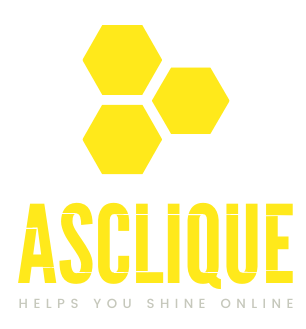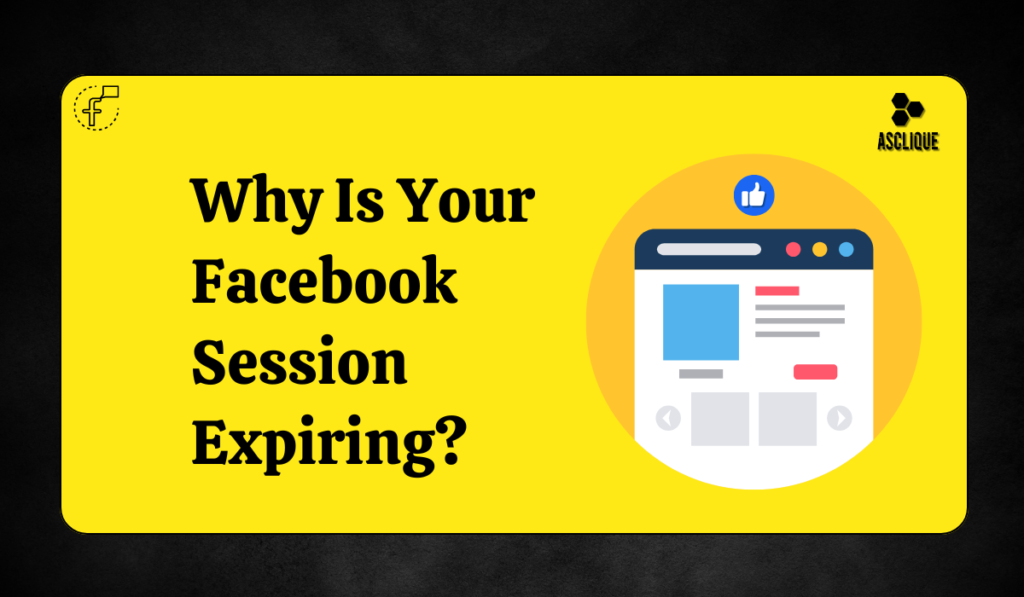Have you ever tried to get into your Facebook account but were stopped by a message saying “Facebook session expired”? That happens pretty often. Such a notice can come suddenly in the middle of your browsing, breaking your flow and causing you confusion over what went wrong. Here we’re going to discuss the causes of that notification, how to solve this problem, and ways to avoid such cases for the future.
What does the message “Facebook session expired” mean?
The message “Facebook session expired” indicates the end of a login session. Facebook uses session timeouts as a protection strategy for your account and personal information. This ensures that in case you had left your Facebook account open on a public or shared device, an intruder or someone else wouldn’t be able to use the account.
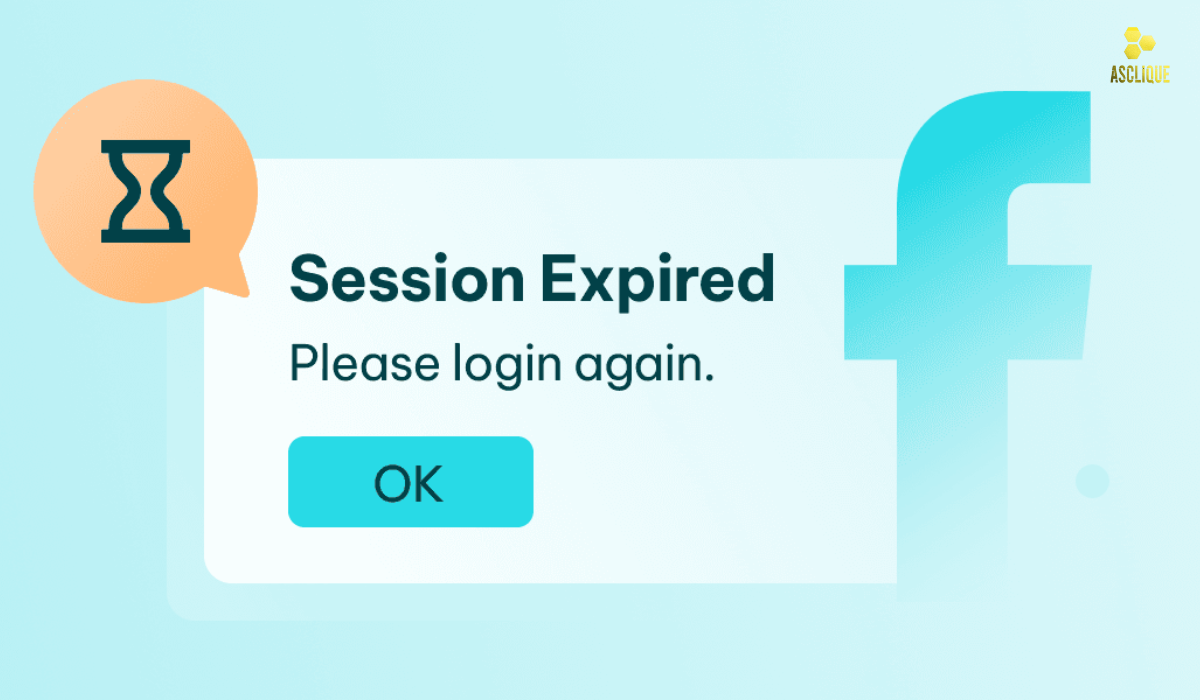
Think of it this way: if you leave the door open and people drift into your apartment, you are exposed to all kinds of problems. In the same way, session timeout is a protective boundary over your digital space that will prevent unauthorized entry. Facebook’s policy on session expiration is one kind of safety to prevent risks that could arise for users.
Why Do Sessions Expire?
Several reasons can lead to session expiration on Facebook:
- Inactivity
If you remain inactive on Facebook for a specific period, the session will time out. This inactivity timeout is often set to around 20 minutes. When you’re logged in but not actively engaging with the platform, Facebook automatically ends your session to keep your account secure.
- Browser Issues
Sometimes, your web browser may have trouble maintaining a connection to Facebook’s servers, leading to session expiration. This can happen due to temporary glitches or bugs in the browser, resulting in a loss of communication between your device and Facebook.
- Cookies and Cache
Facebook uses cookies to remember your session. If your browser’s cookies or cache are corrupted or full, this could trigger an expiration. Cookies store information that helps the site remember your preferences and login details. However, if they get corrupted, it can cause issues, including session expirations.
- Multiple Devices
Logging in on multiple devices can cause session conflicts. If you log into Facebook on your smartphone and your laptop simultaneously, one device may end the session on the other, leading to an expired session.
- Security Settings
Facebook may log you out for security reasons, to warn itself about some dubious activity, or even log you out from the application for any reason like logging in to it from a different place or device.
How to Troubleshoot a “Facebook Session Expired” Error
Having a “Facebook session expired” message? Here’s how you might be able to quickly resolve this problem:
Refresh the Page
Sometimes, a quick page refresh can re-establish your session. Simply press F5 or the refresh button in your browser. This action may help reload the page and restore your session.
Log Back In
If refreshing doesn’t work, try logging back into your Facebook account. Enter your credentials again and see if you can access your account. Logging back in usually resolves temporary issues.
Clean Up Cookies and Caches
If the problem persists, delete cookies and cache of your browser. It may help you to resolve the issues related to sessions very often. Clear cookies and the cache by following these steps according to your browser:
- Chrome: In the settings click on Settings > Privacy and Security > Clear Browsing Data. Under clear data select “Cookies and other site data” and “Cached images and files,” then hit “Clear Data.”
- Firefox: Click the menu button and click on “Options,” then “Privacy & Security.” On the left, click on “Cookies and Site Data” and then select “Clear Data.”
- Safari: Open Preferences > Privacy > Manage Website Data and select “Remove All.”
Try a Different Browser
If you continue to face issues, switch to a different browser to see if the problem is browser-specific. Sometimes, certain browsers may have compatibility issues with Facebook.
Check for Updates
Ensure that your browser is updated to the latest version, as older versions may have compatibility issues with Facebook. Keeping your browser up-to-date can prevent many session-related problems.
Disable Extensions
Sometimes browser extensions can interfere with Facebook. Try disabling them to see if that resolves the problem. You can do this through your browser’s settings or extensions menu.
Update the Facebook App
If you’re using the mobile app and encounter a session expired error, ensure that the app is updated to the latest version. Go to the App Store or Google Play Store and check for any available updates.
Restart Your Device
Sometimes, simply restarting your device can resolve various technical issues, including session expirations. Restart your computer or mobile device and try logging back into Facebook.
Solve the Session Expired Facebook Error with Proxies
Using proxies can effectively manage the “Facebook session expired” error. Some key points for that include the following aspects:
- Stability of Connection: Proxies allow you to have a stable internet connection by routing your traffic through a server. This may prevent session disruption by network conflicts.
- IP Masking: For masking your IP address, proxies are a good way to create an additional layer of anonymity. This may even prevent or delay any session expirations caused by suspicious login patterns.
- Location Flexibility: You can access Facebook from different geolocation proxies, hence easily bypassing location-based restrictions or problems that may cause session expiration.
- Reputable Providers: There is only one way to stay safe and private while using proxies for accessing the social network site of Facebook, that is having reputable proxy services. The low-quality proxy service does not provide the expected stability, exposing you to risks.
- Preventive measure: You can use a proxy regularly, although you may be liable to experience session issues sometimes. This might help if you switch networks or devices. Along with these practices, you reduce the probability of experiencing the “session expired” error on Facebook while having a safer online experience.
Preventing Future Session Expirations
To minimize the chances of encountering the “Facebook session expired” message again, consider the following tips:
1. Stay Active
Try to interact with Facebook regularly to avoid inactivity timeout. If you’re logged in but not using the platform, consider scrolling through your newsfeed or engaging with posts to keep your session active.
2. Manage Cookies
Regularly clear your cookies and cache, especially if you notice frequent session issues. Setting a reminder to do this every few weeks can help maintain your browser’s performance.
3. Use Trusted Devices
Whenever possible, log in from a secure and trusted device to reduce the risk of session issues. If you’re using a public or shared computer, remember to log out after your session to protect your account.
4. Check Security Settings
Review your Facebook security settings and ensure that you have not set overly strict privacy settings that could lead to automatic logouts. Navigate to Settings > Security and Login to manage your preferences.
5. Enable two-factor authentication.
Activating two-factor authentication adds an extra layer of security to your account. This feature prevents unauthorized logins that can help in keeping your account safe. For this, go to Settings > Security and Login > Use two-factor authentication.
6. Regularly Review Active Sessions
You can review and manage active sessions from the Security and Login settings. In cases where you feel unknown devices or locations are present, you can log out from those sessions for further account security.
Also Read: How Much Does Facebook advertising cost in rupees
Conclusion
First of all, you can understand the nature of the “Facebook session expired” message – how infuriating it may be. But then knowing the reasons behind it and the methods to rectify the situation might bring you back on track in no time. So, thus follow the steps that are outlined above and even take some preventive measures to enjoy a smoother Facebook experience.
The next time you feel confused as to why your Facebook session had timed out, just remind yourself that this is all really an attempt at keeping it safe. Keeping your browser up to date, managing your cookies, and using trusted devices will prevent this from happening all too often again. The next time you get that dreaded message on Facebook, you’ll know what it is and how you can work to avoid it in the future.
FAQs
Why does my Facebook session expire?
Sessions expire due to inactivity, browser issues, corrupted cookies, or security settings. Facebook enforces these measures to protect your account.
How can I fix a session expired message?
Try refreshing the page, logging back in, clearing cookies, or using a different browser. Following these steps usually resolves the issue.
What can I do to prevent session expirations?
Stay active, manage cookies, use trusted devices, and review your Facebook security settings regularly to avoid unexpected logouts.
Is a session expiration a sign of a security issue?
Not necessarily; it’s often a standard security measure to protect your account from unauthorized access. Facebook employs this method to keep your data safe.