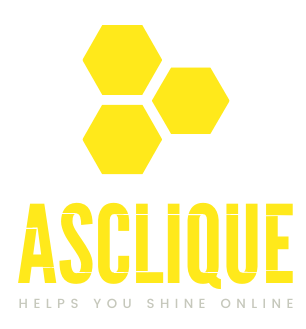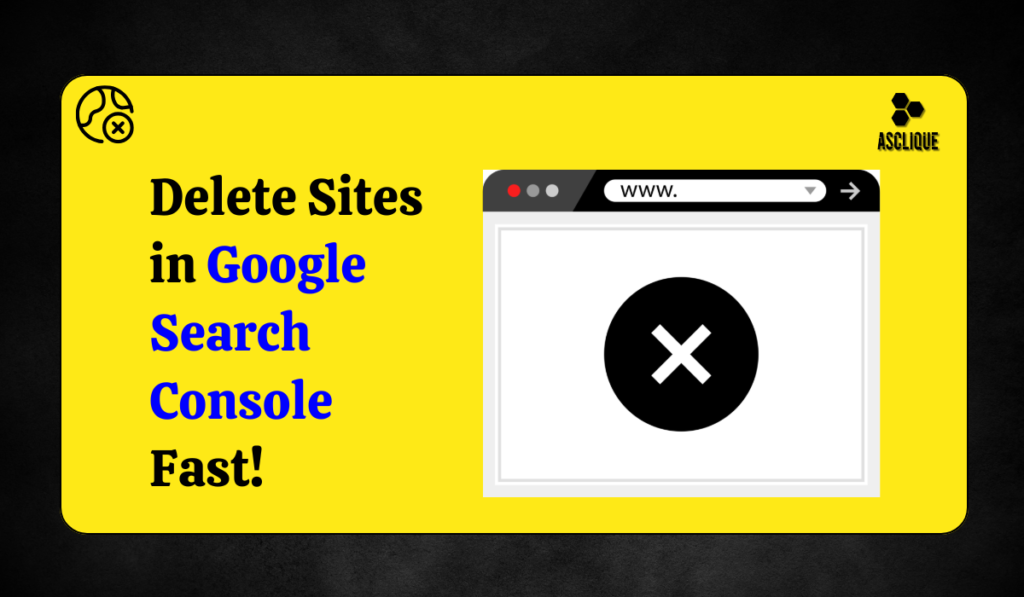Why Delete Sites Under Google Search Console?
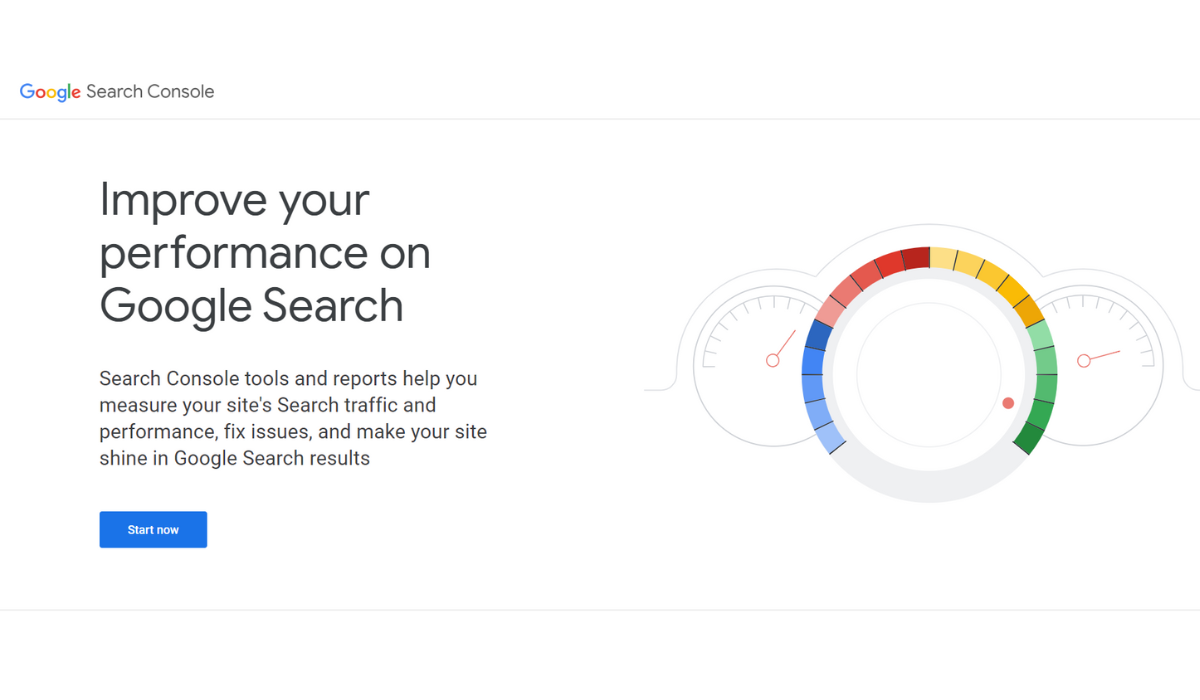
Before we dive in to the process, let’s first see why you might want to delete a site from Google Search Console:
Change of ownership: If you no longer own or manage a website, it is best practice to remove it from your Search Console account. You will keep your list relevant.
Inactive or Deleted Sites: You can enable the option to indicate whether the website is no longer active or even that you have deleted it. The removal of inactive and deleted websites from an account keeps an account clean and thus free of clutter.
Multiple Properties: Most website owners have multiple sites, and some of them may be less active than others. Cleaning up unwanted or outdated sites can allow you to focus on properties that mean the most, ensuring you do not miss updates which can affect your active sites.
Removing Sites from Google Search Console
To remove sites on Google Search Console, it will be easy to follow these simple steps on how to delete sites under Google Search Console.
- Log in to Google Search Console: To start, go to Google Search Console and log in using your Google account. You should use the account that owns the site you want to remove.
- Select the Property to Remove: After logging in, Google Search Console will show you a list of properties (sites) you’ve added. Click on the property (site) you wish to remove.
- Settings: Down the left sidebar, click on the “Settings” icon. This will take you to a settings page for the site you’ve chosen.
- Remove Property: At the bottom of the property settings section on the settings page, there is the option “Remove Property”. A click here will remove the site from your account.
- Confirm Deletion: Google will confirm the deletion and inform you that removing a property from Search Console won’t affect its indexing or ranking. You can then click “Remove Property” to confirm.
Note: Removing a website from Google Search Console does not remove it from the Google index. If you would like to not have it indexed or show up in search results, you’ll need to take a bit more work-in extra and even require additional tools, such as the “noindex” instruction or through Google Search Console’s URL removal tool.
- Check Your Account: Once confirmed, the site will no longer appear in your Google Search Console account. If you ever wish to include it again sometime down the line, you will have to begin the site verification process all over again.
Things to Remember Before Removing Sites from Google Search Console
Effect on Data:
The site data, including historical performance and index status, will be removed from the account. Export the data before deletion if needed. This saves you from losing the records of past performances that can come in handy later on.
Site Deletion in Google Search Console vs. Google Search:
Even though you delete a site in Google Search Console, it doesn’t mean it will be deleted from Google search listings. To remove a site from search results, you must remove its content or submit a removal request using Google’s URL Removal Tool. Moreover, if the content of the site is still living on the web, it will stay indexed until you take the right steps to block it.
Re-Verify the Site:
In case you are likely to resume the site on your Search Console account in the future, you must reverify again. Make sure you still have access to verify ownership of the site before you delete. The process may be somewhat painful in case you don’t have access to the hosting platform of the site or its DNS settings anymore.
User Permissions:
If you’re not an owner of the site, talk with other users who might have access to the Search Console property to avoid confusion or loss of access. It is very important that all the users are in the same page before removing any properties from your account.
If you are using third-party tools like a site management platform or any other SEO software connected to Google Search Console, make sure to remove or update the site according to the settings in those tools.
General Mistakes to Avoid
- Accidental removal of the wrong site: Be doubly sure of the site you are choosing to remove. Once you delete a site, it is gone, and you will have to re-verify ownership if you intend to put it back again.
- Delete Active Sites: I have removed a site from Search Console and it still exists. So, now you would miss some important information and data from these sites. You must wonder if it is necessary to delete the site or sufficient to let the site stick in an account in case you want to make a retrieval later.
- Ignore the site indexing: Keep in mind, deleting the site from your Google Search Console account does not stop Google from indexing the site or showing it within their search results. If you want to get rid of the site within the Google search results altogether, you should use applicable techniques such as “noindex” or URL removal requests.
Conclusion
You can first deliberate carefully before you take an action on how to delete sites under Google Search Console. You can have a site removed from your account if it’s no longer under your management or it’s already inactive in the management of that site, which would keep your dashboard clean and organized. Still, the issue now is its presence in the index of Google, to really make it disappear from search results. Follow the instructions provided here and handle your Google Search Console properties pain-free while keeping your account tidy and your data safe.
FAQ’s
Can I re-add a site after deleting it from Search Console?
Yes, you can re-add it but will need to verify ownership again.
How can I prevent a site from being indexed after deleting it?
Use the “noindex” directive or the URL Removal Tool to stop indexing.
What happens to the data when I delete a site?
All data related to the site, like search performance, will be removed. Export it before deleting.
Will deleting a site affect its search performance?
No, it will not affect search rankings unless you block the site from indexing.