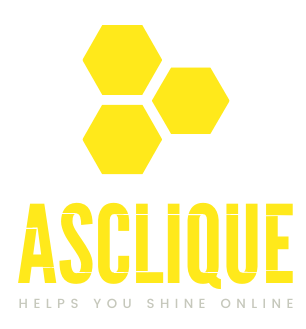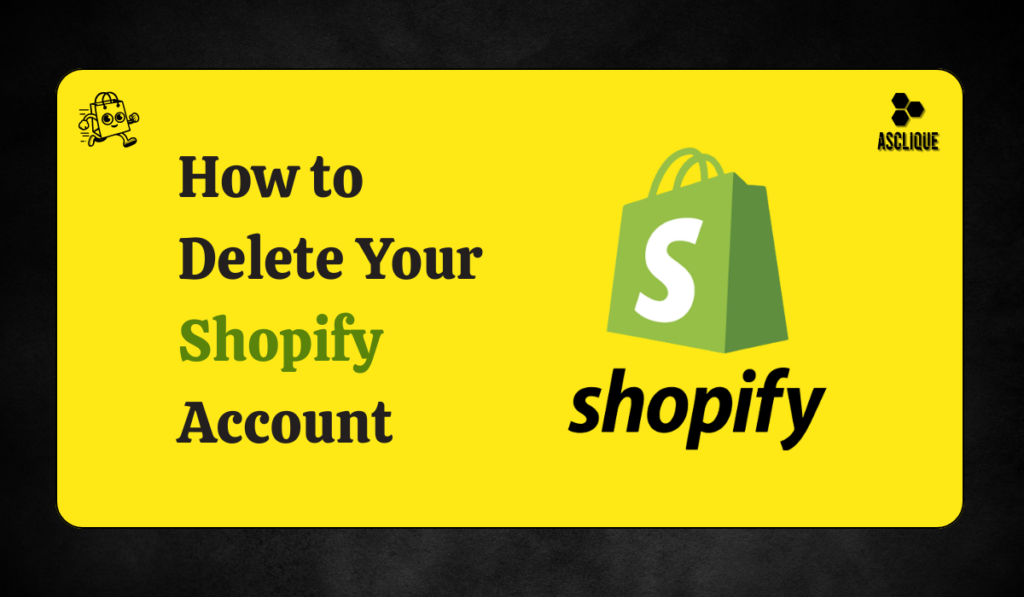Running an online shop on Shopify is an exciting experience, but there may be times you want to close your account. If you’re changing platforms, need a break, or no longer need the service, closing your Shopify account is likely the most sensible thing to do. In this tutorial here, we’ll walk you through the procedures on how to delete Shopify account.
Why You Might Want to Delete Your Shopify Account
Speaking about why you might need to close down your Shopify account before we talk about the process.
- Closing Down Your Business: In case you have closed down your business and do not need the platform anymore.
- Changing to a Different Platform: Store owners might prefer other eCommerce platforms like WooCommerce or BigCommerce for some features.
- Cost Concerns: Shopify’s monthly fee can be expensive, especially for small businesses. Closing an account is a cost-saving option.
Regardless of your reasons for removing it, ensure that you are doing the best for yourself.
Before You Delete: Important Considerations and Backups
Prior to proceeding with the deletion process, there are some things that need to be thought about:
- Backup Your Store Data: Backup your store data, customer data, product catalogs, and order history. You can’t recover after you’ve deleted your account.
- Unfulfilled Orders: Make sure all orders are shipped before deleting your account. Open orders will be gone.
- Apps and Integrations: If apps or integrations are installed, you will need to uninstall them before deleting your Shopify account.
Step 1: Log Into Your Shopify Account
The first step in deleting your Shopify account is logging in. Use your admin credentials to access your Shopify store’s dashboard. If you’ve forgotten your login information, you’ll need to recover it before proceeding.
Step 2: Navigate to the Settings Section
Once logged in, locate the Settings icon at the bottom-left side of your dashboard. It usually contains a gear icon. When you click on it, you will be redirected to the general settings page where you can make changes to your account.
Step 3: Find and Select ‘Plan and Permissions’
In the Settings menu, you can find Plan and Permissions. That’s where you can see your subscription information, billing, etc. That’s also where you can locate how to close your store.
Step 4: Choose ‘Close Store’ and Confirm Your Decision
After clicking Plan and Permissions, go to the bottom of the page. You will find an option for Close Store. You will receive a confirmation pop-up. Shopify will request the reason why you are closing. But choose whatever option is most convenient for you.
Once you confirm, Shopify will begin shutting down your account. This may take a couple of minutes to completely deactivate your store. Understand that Shopify won’t delete your store data—it will just be deactivated, and you can turn it back on if you reconsider.
Step 5: Complete the Final Deletion Process
After you’ve verified that you want to close your store, Shopify will email you detailing the process in ending the deletion of your account. Keep the instructions handy and double-check all of them. When you are sure that you want to delete your account entirely, proceed to delete it.
After completing this step, your Shopify account will be officially deleted. Your store’s URL will no longer be accessible, and all of your data will be permanently erased after a certain retention period (usually 30 days).
How to Backup Your Data Before Deleting Your Shopify Account
If you haven’t already, please back up your data before you delete your account. Below are some methods through which you can back up your Shopify store:
- Export Data: Exporting your order history, your customer lists, and data about your products is available on Shopify as a CSV file.
- Use Third-Party Apps: Some third-party apps will allow you to back up your more comprehensive data, such as inventory, sales history, and images.
- Manual Backup: Manually backup your crucial files, such as your documents and photos, if you need to, before you delete your account.
A backup will make it possible for you to come back and see your store details in the future, even if your Shopify account has been deleted.
What Happens After You Delete Your Shopify Account?
When your account is cancelled, your store will no longer be available and billing will cease. Shopify retains certain information for record-keeping purposes, but store data like products, orders, and customers will be deleted. If at some point you want to build another store, you will have to sign up for a new account.
Can You Recover Your Shopify Account After Deletion?
Shopify offers a 30-day deletion grace period where you can undo deleting your store should you have second thoughts. After more than 30 days have elapsed, though, your store data will be lost forever. Should you want to start a store later, you’ll need to sign up for a whole new account and start all over.
Alternatives to Deleting Your Shopify Account
If you’re unsure if you should cancel your Shopify account entirely, here are a few options:
- Pause Your Store: Shopify also provides an option for temporarily pausing your store. It’s a good idea to do when you’re interested in taking a holiday from selling, but you don’t want to lose data pertaining to your store.
- Downgrade to a Lower Plan: If funds are the issue, then downgrade your Shopify plan rather than deleting your account.
- Transfer Ownership: If you want to not have to operate the store but not close it out, you are able to pass ownership of your Shopify store off to someone else.
Conclusion
It is extremely simple to shut down your Shopify account, but you need to back up your data first and think about it carefully before doing so. If you are certain that you would like to delete your account, then the steps mentioned above will shut it down respectfully and without any issues.
Because you now know better how to delete Shopify account, always take all the precautions required to secure your information before ultimately closing your account.
FAQ’s
Can I delete my Shopify account at any time?
You can cancel your Shopify account anytime when there are no active orders.
How long does it take to delete a Shopify account?
It will only take a couple of minutes to delete the account but as much as 30 days to completely delete all your store’s data.
Will I be charged after closing my Shopify account?
No, you won’t be charged again when you cancel your Shopify account. You might still be charged for the remaining billing cycle if you cancel your store before your next payment date.
Can I reactivate my Shopify account after deletion?
Your Shopify account can be recovered in 30 days after cancellation, and thereafter your details will be erased permanently.