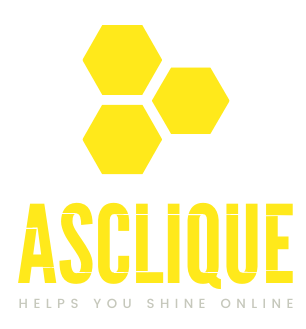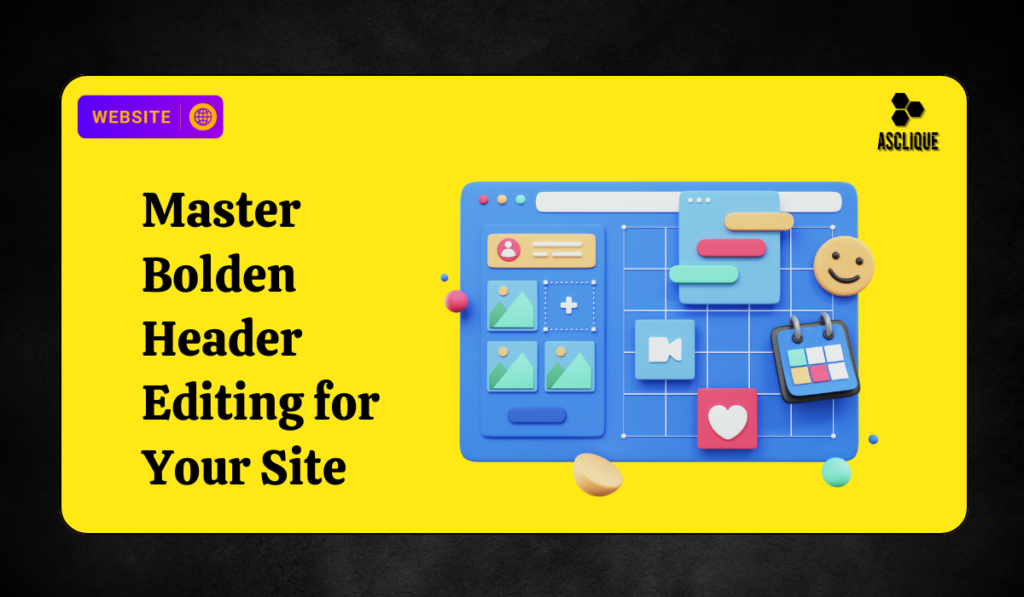One of the most versatile and customizable WordPress themes is Bolden, which offers much scope for modification. A header is one of the most critical elements of any website design since it welcomes visitors and sets the mood for the functionality and branding of your site. In this article, I will take you through how to edit the header on bolden WordPress Theme, both with the default options and more advanced techniques.
Importance of the Header in Web Design
The header is that first thing which visitors see on your website. A good header will:
- Establish Brand Identity: It usually consists of a logo and tagline that supports the brand.
- Improve Navigation: Headers usually contain menus and links which help users easily find their way to any content.
- Boost Engagement: It can be achieved with search bars, CTAs, or social media links in the header.
- Supports SEO: It is supportive to SEO since a well-defined and optimized header increases the crawlability of the website and also its user experience, which is very necessary for success in SEO.
Edit the header on the Bolden WordPress theme is a necessary step for making your website stand out and perform effectively.
Steps to Edit the Header on Bolden WordPress Theme
Here are the steps on how to edit the header on bolden wordpress theme:
Access the WordPress Dashboard
To get started, log into your WordPress admin panel:
- Enter your site URL followed by /wp-admin.
- Input your username and password to login to the dashboard.
Open the Theme Customizer
Once logged in:
- Appearance > Customize.
- The Customizer enables you to make changes to your website and see a live preview.
Find the Header Settings
In the Customizer panel, you will find the option for Header Settings. Depending on the version of the Bolden theme you are using, you may see settings that are labeled:
- Header Layouts
- Site Identity
- Typography
- Header Background
These sections enable you to control several aspects of your header, including its structure, logo, font, and colors.
Customise Header Layouts
Bolden comes with a few pre-constructed header layouts that can be used as alternatives. You can customize them by following the following steps:
- Visit the section for customizing the Header Layout in Customizer.
- You can either select a style such as
- Left logo aligned and navigation.
- Centre logo with menus on both sides.
- Full-width Header with a banner or slider.
Each layout is responsive, so it works as seamlessly on a tablet, smartphone, or desktop.
Add or Edit Logo
Your logo is the header’s most important item. To change:
- In the Customizer navigate to Site Identity.
- You can upload your file in Change Logo.
- Use the slider to adjust the size of your logo.
- If you have no logo yet, you will use the site title and tagline as a placeholder,
Change Header Background and Colors
To align your header with your brand colors:
- Navigate to Header Background Settings.
- Select a solid color or upload a custom background image.
- Adjust font colors to ensure readability. For instance, use a white font on a dark background or vice versa.
Modify Header Fonts and Typography
Typography plays a significant role in user experience. To customize:
- Go to Typography Settings in the Customizer.
- Select a font style, size, and weight for header text and menus.
- Use web-safe fonts to speed up loading times.
Add Navigation Menus
Menus are one of the ways to direct users through your website. To edit or create menus for the header:
- Navigate to Appearance > Menus in the dashboard.
- Create a new menu or edit an existing one.
- Assign the menu to the Header Menu location.
Enable Sticky Header
The sticky header remains visible when scrolling down the page, thus facilitating navigation. To enable the feature:
- Go to the Customizer and then navigate to Header Settings.
- Turn on the Sticky Header option.
- Test it out to ensure smooth functionality.
Add Widgets to Extend Your Header
You can add more features to your header by adding widgets for search bars, social media icons, or CTAs. To add widgets:
- Go to Appearance > Widgets.
- Drag and drop widgets into the Header Widget Area.
Advanced Customization for Headers
For those comfortable with coding or plugins, here are some advanced options:
Editing Header Code
- Go to Appearance > Theme Editor.
- Locate the header.php file.
- Modify the HTML structure or add custom elements as needed.
- Use CSS for styling in the Additional CSS section of the Customizer.
Using Page Builders
Plugins like Elementor or WPBakery provide drag-and-drop functionality to edit headers. If supported by Bolden:
- Install the page builder plugin.
- Access the Header Editor through the plugin interface.
- Visually customize headers using real-time previews.
Installation of Header-Specific Plugins
- You can also install plugins like Header Footer Code Manager for added flexibility.
Best Practices in Designing Headers
- Keep it clean: Only include what’s necessary to avoid clutter.
- Responsiveness: Test the header on multiple devices and ensure it adapts well.
- High-quality assets: Upload a crisp logo and use retina-ready icons.
- Optimize for Speed: Compress images and minimize scripts to improve load times.
- Add CTAs: Encourage actions like “Sign Up” or “Shop Now” directly from the header.
Also Read: Adjust Blog Width in WordPress: A Quick Guide
Conclusion
The header forms an integral part of your website. Knowing how to edit the header on Bolden WordPress theme ensures you can create a very visually appealing and functional design. Whether you’re tweaking layouts, adding logos, or enabling advanced features like sticky headers, the Bolden theme offers flexibility for both beginners and advanced users.
Take time experimenting with different styles and preview your changes to ensure the best polished and professional end result. A well-designed header can make a massive difference in the user experience and boost your website’s performance!
FAQs
How do I access the header settings in the Bolden WordPress theme?
You can access header settings through Appearance > Customize > Header Settings in your WordPress dashboard.
Can I add a custom logo to the header?
Yes, go to the Site Identity section in the Customizer to upload and adjust your logo.
What is the sticky header feature, and how can I enable it?
A sticky header stays visible as you scroll. Enable it under the Header Settings in the Customizer.
Are header widgets customizable in Bolden?
Yes, you can add widgets like search bars or social icons to the header via Appearance > Widgets.
How can I ensure my header is mobile-friendly?
Use the Responsive Preview option in the Customizer to test and adjust your header for mobile devices.