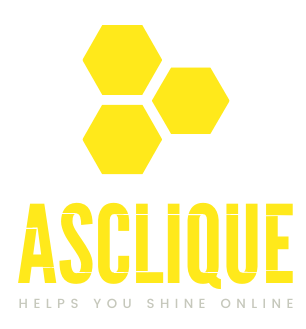One of the most popular social networking websites is Facebook, where individuals can communicate by posting, liking, sharing, and commenting. While comments are a great way to communicate with your audience, there may be times when you would not want comments on a Facebook update to prevent spam, keep the subject on course, or avoid negativity. In this article, we will explain how to turn off comments on facebook post, business pages, groups, and live streams. We’ll also cover some extra methods to handle Facebook comments more efficiently and learn other approaches to restricting interactions without entirely deactivating comments.
Why You Might Want to Turn Off Comments on a Facebook Post
Although Facebook promotes engagement through the presence of comment posts, there are a number of reasons that lead one to want to disable comments on a certain post. Listed below are some of the most frequent reasons:
To Avoid Negative or Insulting Comments
- Public posts sometimes become the subject of negative criticism, trolling, or even cyberbullying.
- Turning off comments will prevent unwanted arguments or controversies.
To Reduce Spam and Irrelevant Comments
- The majority of posts, especially on business pages, get spam from other fake or bot pages sending unrelated content.
- Disabling comments makes your post professional and clean.
Prevent Spreading Misinformation
- If you are posting news breaking or updates that you want the audience to know at a particular time, the comments may at times have incorrect or misleading information.
- Disabling comments makes you maintain control of the message you want to send out.
To Protect Privacy
- Personal posts will often get comments containing sensitive content.
- Stopping comments makes your post private and personal.
To Reduce Notifications and Distractions
- Too many comments can clog your notifications.
- Disabling comments makes the experience distraction-free.
How to Disable Comments on a Facebook Post (Personal Profile)
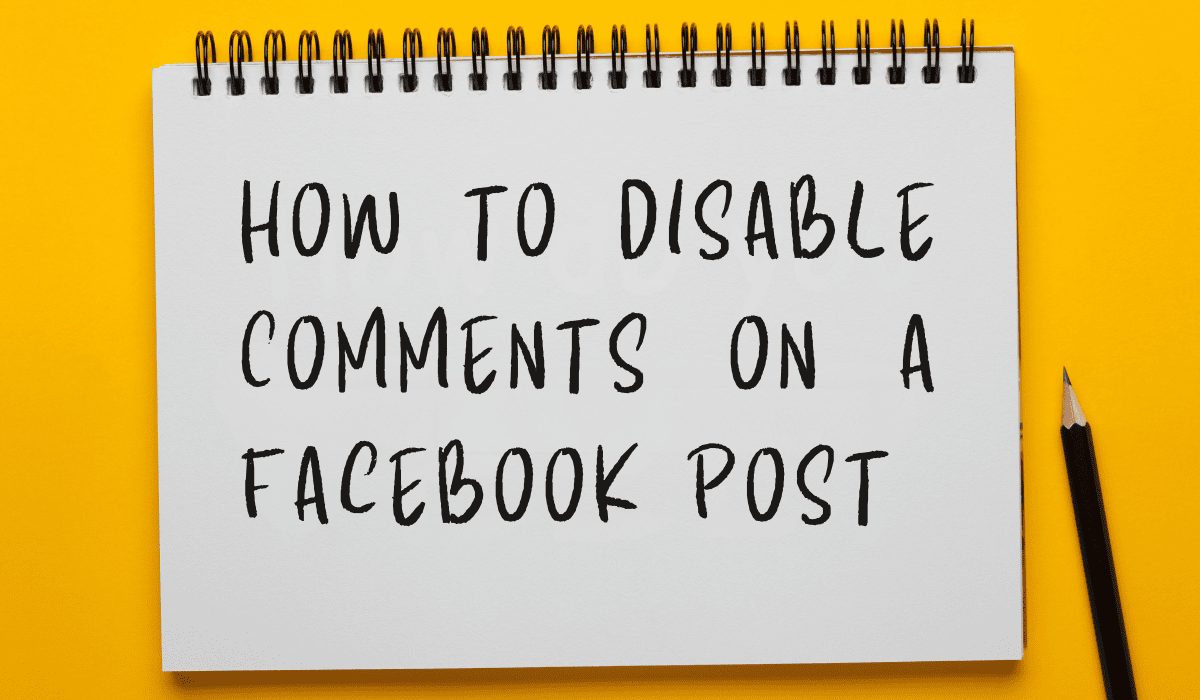
When posting on your personal Facebook page, you have limited control over comments because Facebook does not offer an easy way to disable them. You can, however, limit commenters by modifying audience settings. This is useful for avoiding spam, unwanted comments, or keeping a private discussion. The following are the steps to restrict comments on your personal profile posts.
Steps to Disable Comments on a Facebook Post (Personal Profile):
- Open Facebook – Open your Facebook account on a desktop or mobile device.
- Go to Your Post – Find the post on which you want to turn off comments.
- Click on the Three Dots (⋯) – Tap the three-dot menu at the top right corner of your post.
- Choose “Who Can Comment on Your Post” – Facebook enables you to select who can comment:
- Public – Anyone can comment.
- Friends – Only friends can comment.
- Friends Except – Block certain individuals from commenting.
- Only Me – This essentially turns off all comments on the post.
- Save the Settings — After selecting “Only Me,” others won’t be able to comment on your article.
Note: There is no clear “Turn Off Comments” option on personal profile postings, however restricting it to “Only Me” does not enable others to remark.
Also read: How to Hide Followers on Instagram?
How to Turn Off Comments on a Facebook Post (Business Page)
For business pages, Facebook gives more control of post interactions. This is highly beneficial for influencers, brands, or organizations which do not need spam, ensure professionalism, or control customer engagement better. You cannot disable comments on individual posts on personal profiles. However, business pages make it possible. Here’s the process.
Steps to Turn Off Comments on a Facebook Business Page Post:
- Log in to Your Facebook Page – Log into your Facebook account and go to your business page.
- Find the Post – Scroll down to the post that you want to manage.
- Tap the Three Dots (⋯) – Touch the top-right options menu of the post.
- Choose “Turn Off Commenting” – This will immediately turn off all new comments on that post.
Note: Current comments will be visible, but nobody can add new comments.
How to Disable Comments Before Posting (Facebook Page)
If you prefer not to allow comments from the beginning, Facebook provides an option for page admins to edit settings prior to posting a post. This can prove to be useful in announcements, private matters, or marketing updates when you don’t wish any conversations in the comment box. Below are the instructions to disable comments before posting.
- Make a Post – Compose the message you want to post.
- Click on “Public Post Filters and Tools” – Before you publish, go to page settings.
- Click “Comment Ranking” – Disable the feature so that no new comments are allowed.
- Save the Changes – If you now publish the post, the comments get disabled automatically.
How to Disable Comments in a Facebook Group
Admins and moderators completely control posts and comments within Facebook Groups. In order to quiet discussion regarding a specific post or prevent argument, spam, or off-topic commenting, you can disable commenting on any given post within the group.
Steps to Disable Comments in a Facebook Group:
- Go to the Facebook Group – Open the group in which the post resides.
- Find the Post – Find the post in which you want to turn off comments.
- Click on the Three Dots (⋯) – Click the top-right options menu.
- Select “Turn Off Commenting” – This will automatically disable members from commenting on the post.
Tip: You can also remove offensive comments or block certain members from commenting as a group admin.
How to Turn Off Comments on Facebook Live Videos
Facebook Live is wonderful for live interaction, yet unwanted comments are distracting. To keep focused, you can turn off comments during your live streaming. This keeps the discussion on topic, particularly for professional or educational sessions. The steps to disable comments on Facebook Live are as follows:
Steps to Disable Comments on Facebook Live:
- Start Your Live Stream – Start your Facebook Live session.
- Tap on the Three Dots (⋯) on the Live Video Screen – This opens up the comment settings.
- Choose “Turn Off Comments” – Viewers will no longer be able to comment on your live video after it is selected.
Note: To allow comments once more, you can switch them on at any point during the live stream.
More Ways to Control Comments on Facebook
If you don’t want to close off comments entirely, you can manage your interactions by other means instead of disabling them. Facebook does have a whole lot of tools that can help you manage comments, filter out unwanted postings, and keep your posts comfortable. Whether you are dealing with spam or offensive comments or just want to organize discussions, these tools let you moderate comments without having to turn them off. We will now see a few of the effective measures available to do comment moderation effectively.
Utilize Comment Moderation Tools
- Facebook provides the feature to filter comments using keywords. To turn on comment filtering:
- Go to Settings > Moderation Settings.
- Enter specific keywords you wish to block.
- Any comment with these words will be automatically hidden.
Hide or Delete Specific Comments
- In case you get unwanted comments, you can hide or delete them one by one:
- Hide a Comment – Click on the comment and then Hide in order to hide it from everyone.
- Delete a Comment – Click on Delete to delete it for good.
Block Certain Users from Commenting
- If you have a certain user continuously posting spam or negative feedback, you can block them:
- Visit their profile.
- Click on Block or Restrict to stop them from commenting on your posts.
Also Read: Define Cost Per Result in Facebook Ads and Improve Your Advertising Strategy
Final Thoughts
Disabling comments on Facebook posts may assist in sustaining a favorable and controlled platform for your posts. Although there isn’t an omnipresent “Disable Comments” switch on all Facebook posts, the techniques presented herein enable you to manage engagements satisfactorily for personal accounts, business pages, groups, and live videos.
By applying these features judiciously, you can block spam, minimize negativity, and make your content interesting without annoying distractions. In case you are often plagued by unwanted comments, it might be worth using comment moderation features or custom audience controls to keep your online presence healthy.
FAQ’s
How do I block comments on my own Facebook posts?
You can’t completely turn off comments on personal posts, but you can limit them. In settings, set “Who Can Comment on Your Post” to “Only Me.” This keeps others from commenting.
Can I turn off comments prior to posting on a business page?
Yes, you can set settings prior to publishing a post. Navigate to “Public Post Filters and Tools” and change comment controls. This will prevent anyone from commenting after the post goes live.
Will current comments be removed if I disable commenting?
No, disabling comments only prevents new ones from being posted. Current comments will still be displayed on the post. You will need to delete them manually if necessary.
Can I turn off comments for a Facebook Live video?
Yes, you can turn off comments during live. Tap the three-dot menu (⋯) on the video and choose “Turn Off Comments.” It blocks people from commenting while you’re live.
What does turning off comments on a business page post do?
New comments will be blocked, but previous ones will still be visible. Users can see past interactions but won’t be able to add more. If you want to remove old comments, you must delete them manually.