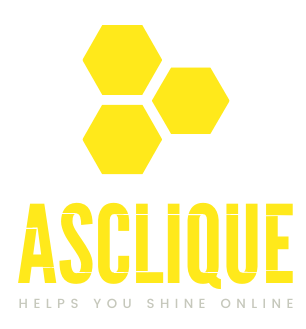It is one of the essentials in terms of understanding performance and thereby optimizing your marketing strategy; tracking your campaigns effectively through UTM parameters is, therefore, an important job. It gives you some specific details regarding your campaign, and through Google Analytics, you can easily follow up on your UTM tracking and learn how people interact with your website. If you are wondering how can I see my UTM tracking on Google Analytics?, then you are right here.
What Are UTM Parameters?
UTM (Urchin Tracking Module) parameters are tags appended to a link that assist in tracking an online campaign’s performance. These parameters contain information that includes the campaign name, source, medium, term, and content. These parameters help send data regarding the link when clicked back to Google Analytics, therefore enabling you to see exactly how different campaigns perform.
The most common UTM parameters are:
- utm_source: Determines whether traffic comes from (e.g., Facebook, Google, Newsletter).
- utm_medium: Specifies the marketing medium (e.g., CPC, email, social).
- utm_campaign: Tracks the name of the campaign (e.g., Spring_Sale).
- utm_term: Monitors keywords for paid search campaigns.
- utm_content: Distinguishes between similar content or links in the same campaign.
Why is UTM Tracking Important?
UTM monitoring helps understand the following:
- Which channels drive the most traffic?
- How users engage with your campaigns.
- The effectiveness of specific marketing strategies.
Analyzing this data allows you to make informed decisions about which marketing efforts are most impactful and how best to optimize your resource allocation. These insights make the process of asking yourself, How can I see my UTM tracking on Google Analytics? worthwhile.
How to Set Up UTM Parameters
Before you are able to see UTM tracking in Google Analytics, you must create a URL with UTM parameters. Here is how:
- Use a URL Builder: One way to add UTM parameters to your links easily is by using tools like Google’s Campaign URL Builder.
- Define Your Campaign Details: Identify source, medium, name of the campaign, among others.
- Generate the URL: Just copy the generated URL into your campaigns.
How to View UTM Tracking in Google Analytics
After setting and sending your UTM-tagged URLs, follow this to access the information at Google Analytics and also be aware of how can i see my UTM tracking on Google Analytics.
- Log In to Google Analytics: Go to your Google Analytics account and choose any property to analyze.
- Navigate to the Acquisition Section: On the sidebar, click on Purchase > Campaigns > All Campaigns. This section shows results that are based on parameters through UTM.
- Analyze Campaign Performance: You’ll see a table with metrics such as sessions, users, bounce rate, and conversions. Use the search bar to filter campaigns by their UTM campaign name or source.
- Drill Down into Specific Campaigns: Click on a campaign for more detailed information, which includes traffic sources, user behavior, and conversion rates.
- Use Custom Reports: To analyze UTM data better, create custom reports. Go to Customization > Custom Reports and add dimensions like “Campaign,” “Source/Medium,” or “Content.”
Tips for Effective UTM Tracking
- Keep UTM Parameters Consistent: To prevent data inconsistency, campaign, source, and medium parameter naming conventions should be kept standardized.
- Track Multiple Campaigns Separately: Avoid using the same UTM parameters on multiple campaigns so that they are tracked separately.
- Monitor Campaigns Regularly: Keep checking campaign performance to know the patterns and areas of improvement.
- Integrate with Other Tools: Include UTM tracking with such other tools as Google Tag Manager.
Common Issues and Troubleshooting
- Missing UTM Data: URL tagging should be correct for the addition of UTM parameters.
- Data Not Appearing in Google Analytics: Make sure the tracking code has been installed correctly on your site.
- Inconsistent Metrics: Ensure the use of consistent UTM naming conventions.
Conclusion
The power of analyzing the success of your marketing campaigns by viewing UTM tracking in Google Analytics cannot be overstated. Following this guide, you can gain easy access to and then analyze campaign data in a way that will optimize strategy and produce better results. If you have been searching for an answer to how can I see my UTM tracking on Google Analytics?, then this guide serves as a clear and actionable roadmap. Use UTM parameters to better understand what is working with your marketing efforts and tweak them accordingly.
FAQ’s
What is the purpose of UTM tracking?
UTM tracking measures the performance of particular marketing campaigns through information about sources of traffic and user behavior.
How do I create a UTM-tagged URL?
You can add UTM parameters to your URLs by using tools such as Google’s Campaign URL Builder.
Where can I find UTM data in Google Analytics?
Navigate to Acquisition > Campaigns > All Campaigns to view UTM tracking data.
Can I track UTM parameters in Google Analytics 4 (GA4)?
Yes, UTM tracking works in GA4. Go to Reports > Acquisition > Traffic Acquisition to view UTM campaign data.