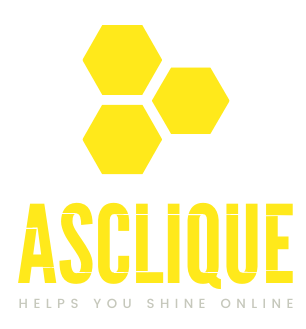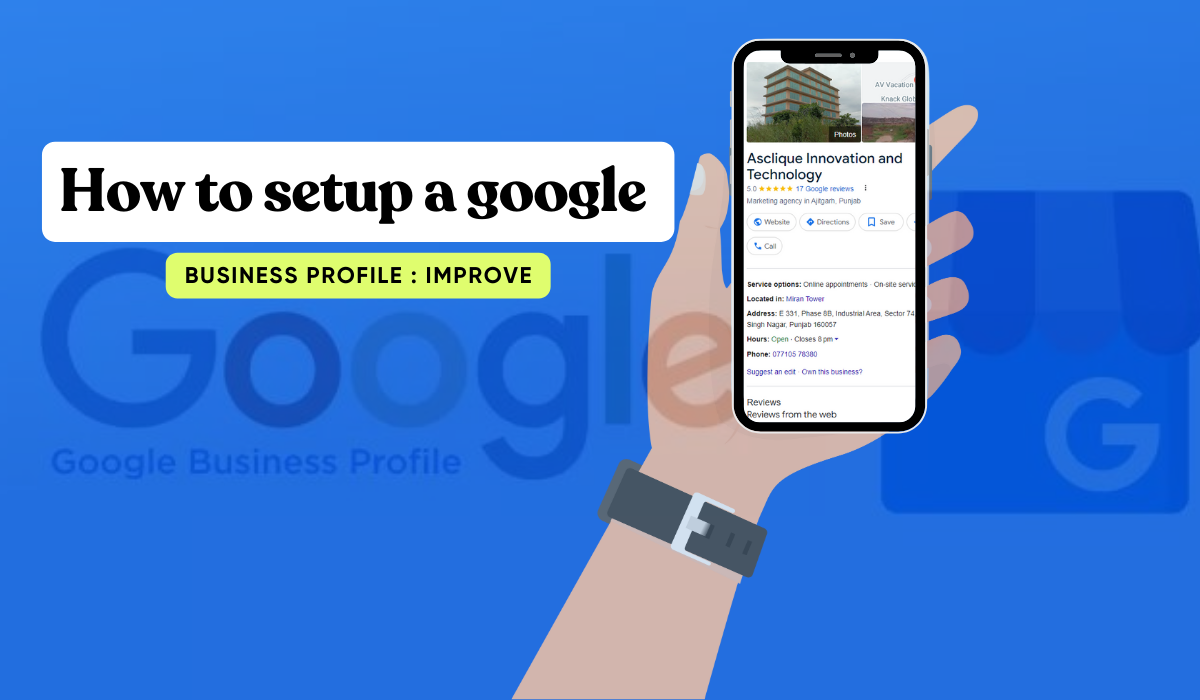
One of the best local SEO strategies for any eligible local business to rank higher on Google and attract local clients is to claim and optimize their Google Business Profile (GBP).
However, claiming your GBP is just the first step – you must optimize it, frequently check, and update your GBP with new information for potential customers. Additionally, many businesses don’t realize that Google (and almost any user) can change their GBP.
like changing their address, updating their business hours, uploading photos, leaving reviews, and more. In the end, your Google Business Profile serves as both a community profile and your own as the merchant.
Nearly everyone with access to the web may edit your Google Business Profile, and Google supports UGC, or user-like feedback, Q&As, videos, images, and more. Therefore, you must regularly check your Google Business Profile to ensure that no incorrect changes are made to your profile.
What is a Google My Business Page?
A Google Business Profile allows you to list your business location on Google Maps and local search results. You can display essential information about your business, including opening and closing times, contact details, and a link to your website. Recently, Google introduced a feature that lets you post links to articles or upcoming events.
More on that later. The Google Business listing is free but should be considered a necessity for all local and global businesses. Even if your business operates online without a physical shop, having a Google Business Profile page is still beneficial.
Improve Your Businesses Local Google Search Visibility
One of the quickest and greatest ways to make sure that your business is found online is to set up your Google Business Profile. Moreover, as more search queries become geographically specific, Google’s algorithms have evolved to consider user intent.
For example, you’ve likely searched for something like, “places to eat near me,” and noticed that Google returns a list of three locations based on your current location.
If these places did not have a GBP page, they wouldn’t appear in your search results. Think about this in the context of your business, regardless of the product or service you offer.
Local searches can significantly benefit your business, and you could be missing out without a GBP page. As Google frequently updates its algorithms, improving your local marketing and getting found in local search requires a Google Business Profile listing and regular optimization.
How to Optimise Your Google Business Profile
After setting up and claiming a GBP page for your business, the next step is to optimize it by filling in all the important business information. Give your GBP listing and business description as much information as you can. Highlight your unique selling points and what sets you apart from other companies.
When users find your business in search results, their next step is to click on your listing for more information, such as contact details and directions. With the changing way people use search engines, information needs to be instantly accessible.
If you haven’t set an accurate business address, it will be difficult for people to find you. If your business isn’t easy to locate, potential customers will go elsewhere. In today’s competitive online environment, make sure your business is taking advantage of how people search online.
Optimize your GBP to ensure it doesn’t hinder your business profiles and your ability to attract new customers.
Get Your Description Right
Take the time to write a compelling description for your listing and make it as local as possible to enhance relevance to the user. The description serves as an overview of your business, so include keywords related to your services. Your GBP description can be up to 750 characters, but it’s crucial to include the most relevant information in the first few sentences. Aim to incorporate 2-3 relevant keywords that best describe your business.
Add Posts to Your Google Business Profile.
- For more interest, you may create and add material to your Google Business Profile. The content will appear in Google search and map results. To add a post, simply go to your GBP and create a new post.
- You can upload an image and write up to 300 words of text or an event title, including the start and end date. Additionally, you can add a call-to-action with various button choices such as ‘Learn more,’ ‘Reserve,’ ‘Sign up,’ ‘Buy,’ and ‘Get the offer.’.
- The post option offers great flexibility to promote events, share content, and highlight your products or services, especially when running special offers. Posts last for 7 days before needing replacement, and Google will email you a reminder.
- With a clear date, time, and call-to-action, the snapshot of the Innovation Visual GBP page displays how to use the post tool to promote our Chrome Commerce & Shopping Live event. to ‘Sign-up.’
- If you’ve set up a Google Business Profile but haven’t yet used the business posts feature, you now have enough information to give it a try.
- Remember to monitor your posts, as Google posts expire after seven days, requiring weekly updates. Events can be listed for longer and automatically expire on the event day, which is convenient.
Add as many as ten photos or videos to posts for GBP.
Google Posts now enable consumers to include a maximum of ten videos or images as of February 2020. You can differentiate yourself from others and improve your postings with this enhancement. Images and videos help tell a story, and adding multiple images is especially beneficial for e-commerce businesses because it allows you to display multiple product photos.
Add Images regularly
You may have added core images such as the exterior and interior of your business, your logo, and your team, but you shouldn’t stop there. Post images as frequently as possible. This activity signals to Google that you’re active, which can help improve your ranking in map and local search results.
Collect Reviews
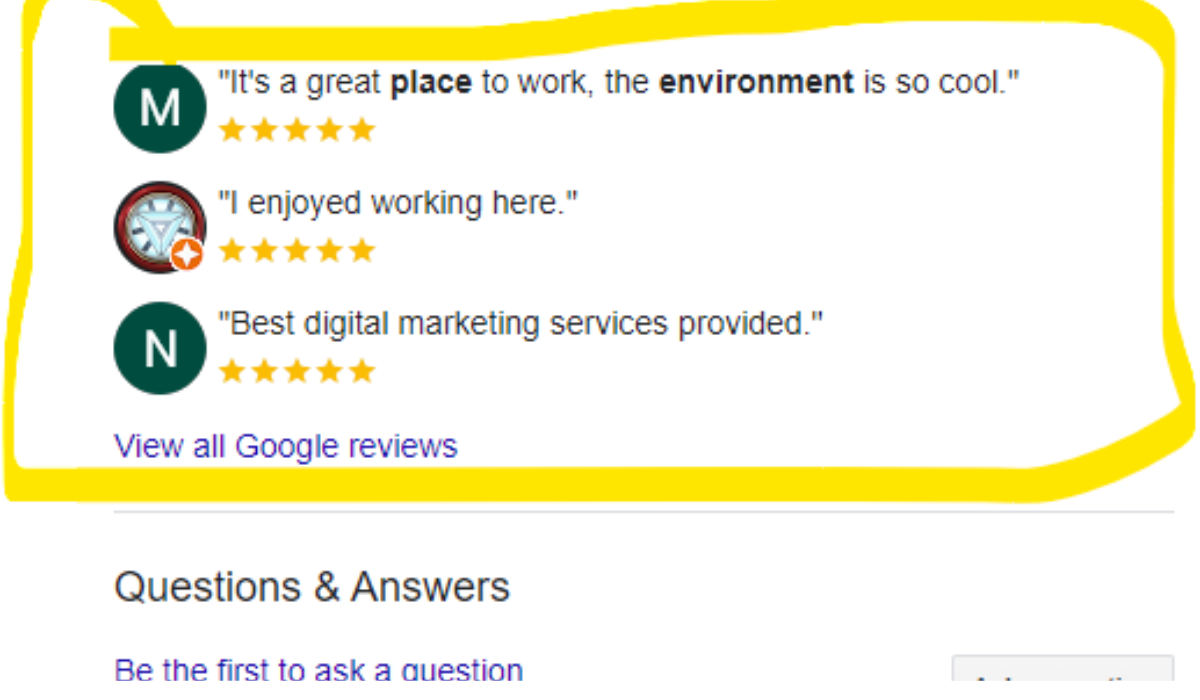
To rank higher in search and map results, collect business reviews. Reviews act as real-world signals of customer opinions and are crucial for ranking in local searches. They also serve as social proof, helping potential customers decide whether to do business with you.
The best way to collect reviews is to ask for them. Talk to happy clients and ask about their thoughts. To streamline this process, set up a templated email, but personalize it where possible before sending.
Respond to Reviews
Whether you receive positive or negative reviews (especially negative ones), it’s crucial to respond to all of them. This demonstrates your commitment to customer satisfaction and helps build trust in your brand. Acknowledge and thank customers for positive feedback to show engagement after the purchase. As a business owner, reviews provide valuable insights for improvement. Use them to understand what customers appreciate and areas where you can enhance your offerings. Reviews are valuable data that can guide business growth and customer satisfaction strategies.
Don’t Take Over Google Business Profile’s Benefits
Make sure your company has a valid and correct Google Business Profile.
Additionally, if you haven’t created and optimized one yet, you’re overlooking a prime opportunity to appear in Google search results at no cost. Moreover, the profile is flexible and can be adjusted to reflect daily updates. Investing time and expertise to optimize your page can yield immediate business benefits
How To Set Up Your Google Business Profile
If you own a business, having a Google Business Profile (GBP, previously known as Google My Business) is essential. This article outlines the setup process for a GBP. If you’re unsure about the importance of having a Google Business Profile, you can explore our post discussing its significance.
Google Business Profile Setup Guide
Step 1 – “Get on Google”
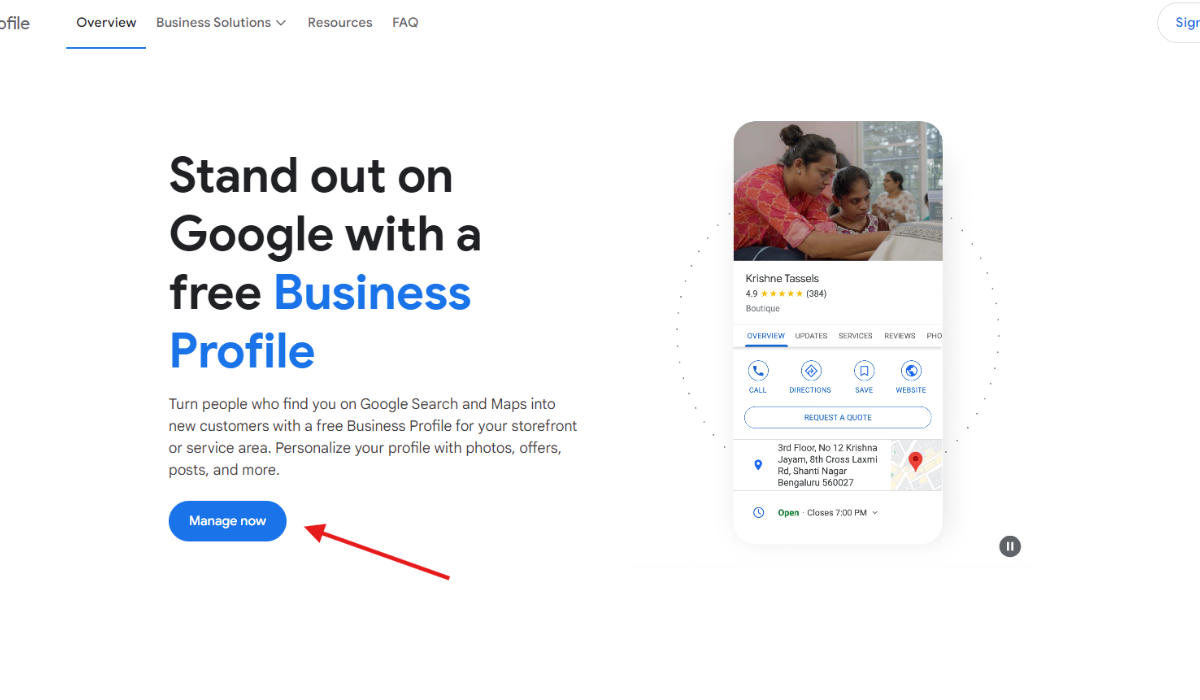
To get started, visit https://www.google.com/business/ and click the blue button labeled ‘Manage Now’. It is going to require you to either sign in to your present Google account or create a new one. You may then use the address and name of the business to find the business in question.
If your business’s name isn’t listed, simply select “add your business” and enter the necessary information. Alternatively, for existing Google Business Profiles that need updates, just log in to make changes.
Step 2: Register or Confirm Your Businesses Google Account
After locating or creating your business location, click on it. Confirm that you are authorized to manage this business and proceed by clicking continue.
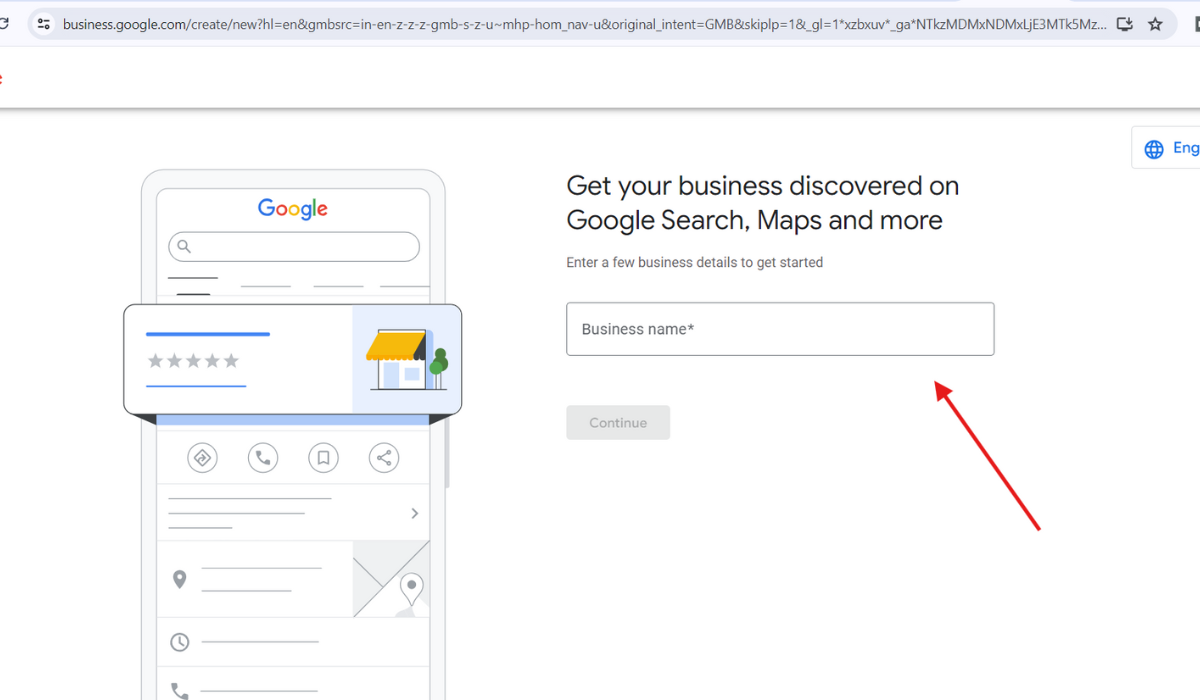
Step 3: Review Your Google Business Listing for Proof of Them
Now, you’ll need to complete the verification process. Google will provide a verification code through:
- Phone calls
- Postcards mailed to your business address
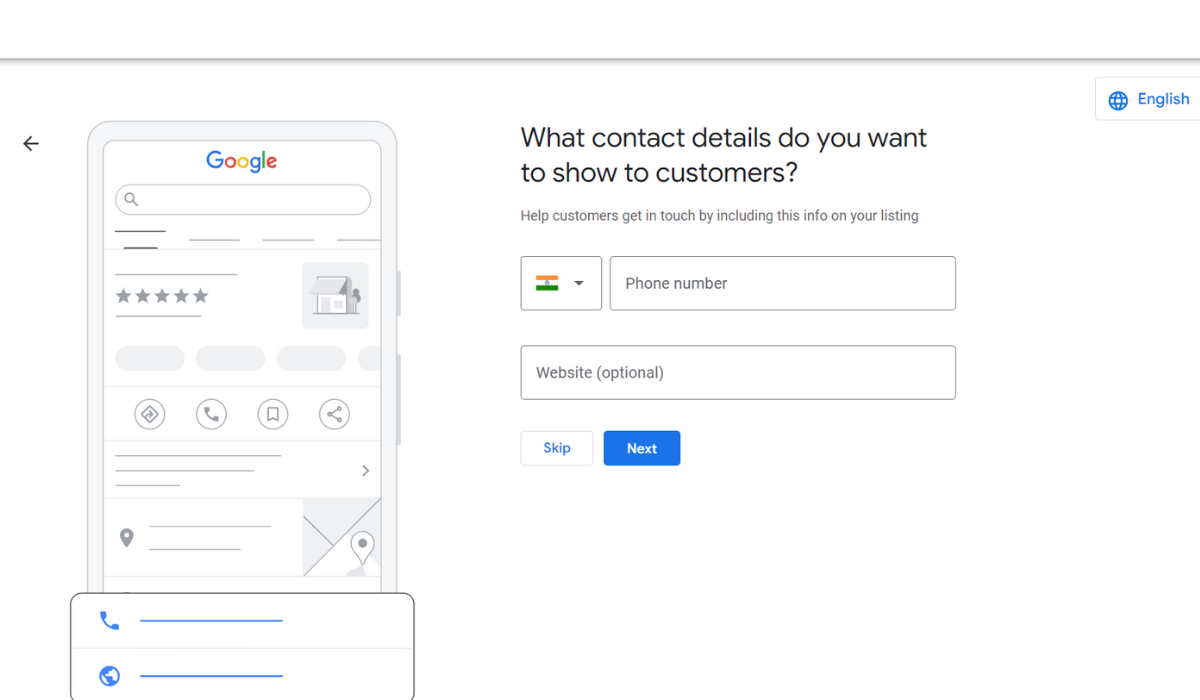
Enter the code when you receive it to validate your organization and create your Google Business Profile. The company’s Google Business Profile is now live!
Step 4 – Add The Finishing Touches
From the Google Business Profile Manager, you can enhance your listing with additional information to maximize its effectiveness:
Category:
- Select a specific business category (e.g., Bar) to accurately represent your business.
Business Description:
- Introduce your business and highlight your unique selling points (USPs) to stand out from competitors.
Opening Times:
- Specify your business hours so visitors know when you’re open.
Phone Number:
- Ensure easy contact access for potential customers.
Website:
- Link your business website for visitors to explore more about your services.
Appointment URL:
- Provide a booking link to streamline service reservations.
Add photos:
- Add up to 10 photos that showcase your business, including your cover photo and logo. Visuals are crucial, whether you’re showcasing products or services.
Reviews:
- Encourage positive Google reviews to build a strong reputation. Respond to all reviews, especially negative ones, to demonstrate your commitment to customer satisfaction.
Posts:
- Utilize this feature to share events or blog content. Posts remain active for 1 week before requiring updates, with reminders from Google to keep content fresh.
Providing comprehensive details to Google enhances the visibility and effectiveness of your Google Business Profile. Therefore, take the time to fill out and regularly update these details to maximize the benefits for your business.
Continue Monitoring Your GBP and Improve Your Google Search Results
The work continues even after creating your Google Business Profile and filling out your business information. Moreover, several key features require ongoing attention
Reviews:
Engage with customer feedback, whether positive or negative, to demonstrate responsiveness and commitment to customer satisfaction.
Updated Hours:
Adjust your opening times, especially during holidays like Christmas, to ensure accurate information for potential customers.
Q&A:
Address inquiries from potential customers to provide helpful information and potentially attract new business.
Don’t just set up your Google Business Profile and forget about it. Instead, continuously optimize your profile to leave a positive impression on current and potential customers. Furthermore, for further insights on maximizing your Google Business Profile’s benefits, feel free to reach out to our team